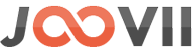Step 1:You have to add the weight and volume in each product in the edit product page of the wp-admin like the following screenshot. Step 2:Also to use volume of the product in cart shipping calculation you have to enable “volume calculation” in the sendle setting like the following screenshot.
How to use the Shopify App
How to use the Shopify App How to use the Shopify App in your store This app provides the ultimate connectivity between shopify and Sendle. By integrating Sendle with your shopify store, you get instant shipping quotes, order confirmation, booking shipment download shipping labels and easy tracking updates. To use this app you need to sign up for an account with Sendle. From there you…
Carrier Calculated Shipping
Carrier Calculated shipping or also known as Carrier Services API is a feature required to allow merchants to quote shipping costs from 3rd party shipping carriers, eg. Sendle, Aus Post, etc. Carrier Calculated Shipping must be enabled for your store to access and display shipping rates. To be eligible, your Shopify plan must meet both of the following requirements:1. It is on the Grow plan or…
Where do i find my Sendle ID and API key
The following link provides instructions on how to locate your Sendle ID and API key inside your Sendle account area on the Sendle website: https://support.sendle.com/hc/en-us/articles/210798518-Sendle-API Once you have these 2 credentials they can be saved into the app / plugin and your account is connected to your store for quoting or booking purposes.
Quoting shipping costs in Shopify – Settings
The following outlines the process for setting up shipping quotes in shopify stores. This is completed in the Shopify store settings not the app itself. Here you will select the Sendle Booking app as 3rd party carrier rates. Go to: Shopify Settings > Shipping and Delivery > General shipping rates Select “Manage” Select the zone you wish to apply shipping rates to, for example National,…
What is the difference between Sendle and Shopify Shipping
In Shopify there are 2 ways to quote and ship with Sendle. Use your own Sendle account which can be connected to Shopify via the Sendle Shipping Joovii App Purchase labels from Shopify, who resells Sendle as Shopify Shipping What does it look like when you book with Sendle via Joovii’s App The Joovii app has its own order list with all shopify orders which…
Why would you use your own Sendle account instead of Shopify Shipping?
There are several reasons why hundreds of Shopify merchants use their own Sendle account instead of Shopify Shipping. See why: Only way to accurately quote shipping prices – When you use your own Sendle account, quotes can be generated using exact weight and volume from dimensions. Shopify does not store dimensions but the Sendle app by Joovii does, therefore both weight and volume can be…
Sendle Unlimited Satchel Configuration
In our wp sendle App, we have an option to enable / disable Unlimited satchel booking. It’s called the “unlimited satchel” product and for items that exceed 500g but fit in the Sendle branded satchels, they can be sent using the 500g satchel product and price. So for 600g or 700g packages merchants can forcefully book the 500g satchel to reduce the cost. Basically if…
Product Import Issue
Product Dimensions are required if you are calculating shipping by volume. You can bulk export the products from the Sendle App and then change the dimension in the CSV. Click on the “Export Products” button to export your Products as a CSV, like this screenshot When updating your CSV file keep in mind it should be the same format as the export from the Shopify…
How to Use product Dimension
Manage Product Dimension In Sendle App there is a functionality to edit product dimensions, any one can edit dimension of each product by clicking on the “Update Dimension”. Or merchant can download all products as CSV and update the dimension in that CSV and upload it again by import CSV option. To Download All Products as CSV simply click on “Export products” button. Screenshot below…