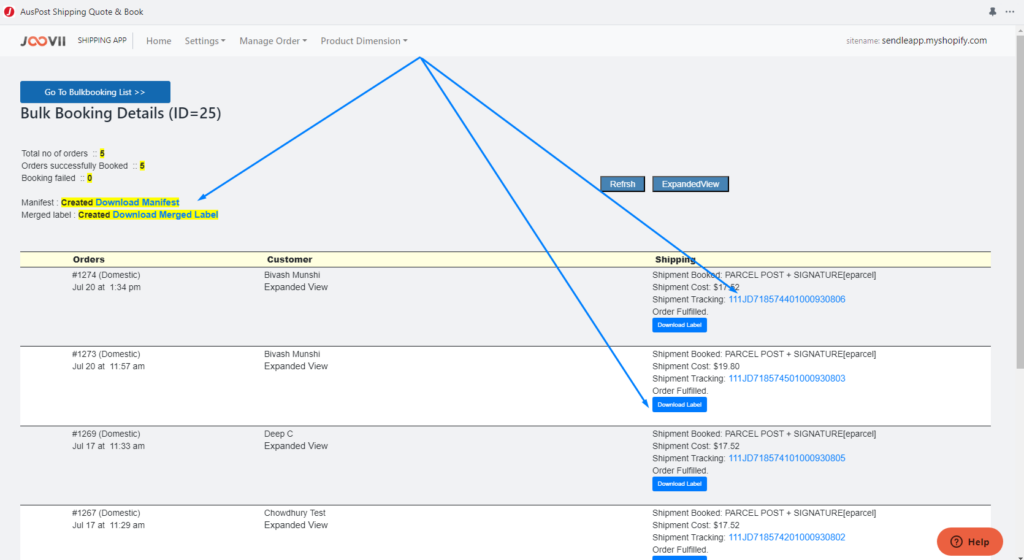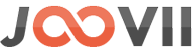Joovii BulkBooking Feature
BulkBooking is a feature of the Joovii shipping apps which allows many orders to have their shipments booked in a single step. The shipments of orders in the bulk booking are saved into a batch where all labels are combined into a single merged PDF for printing. Also for shipping methods requiring a payment step or manifest, this can be achieved for all shipments in the batch with a single click. A maximum 50 orders are allowed to be include to a single batch.
A key feature of the bulk booking process is the ability to preview all shipment quotes and their proposed shipping methods before making the bulk booking. This gives the user the ability to change the pre-selected booking option or selected shipping method of any order in that list prior to going ahead. There is also the option to deselect orders before finally using the book button to book all selected orders.
To book via BulkBooking go to the app -> top menu -> order -> Bulkbooking . In that page you can see a list of previously created Bulkbooking batches and a button to “Create New Bulkbooking“.
You can also see the bulk booking button at the top of the orders page.
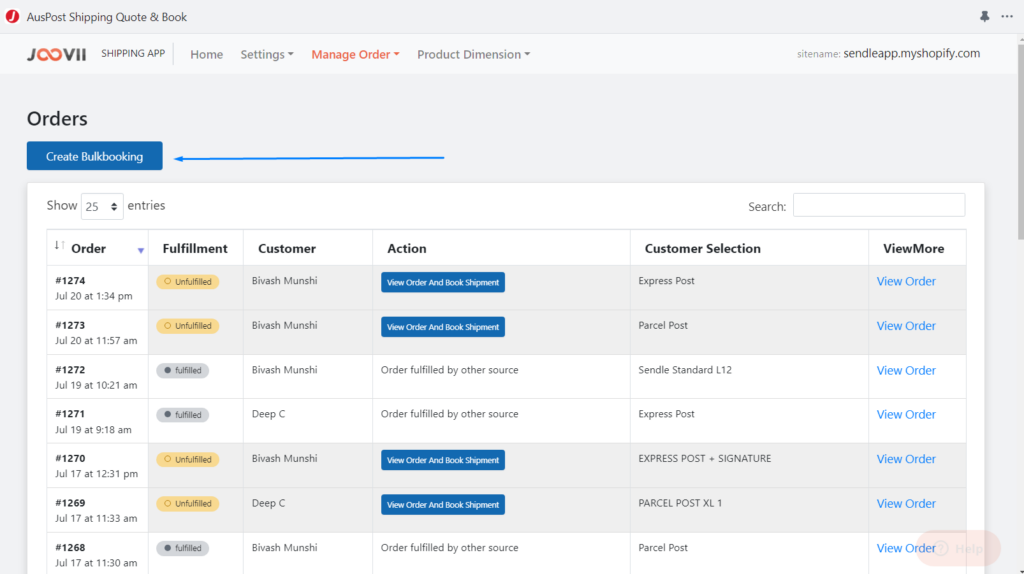
In the Bulkbooking create page you can see all available orders for booking (all orders which have not yet been fulfilled). It may take a few seconds retrieve and load quotes for all orders. You will see a loading circle in each order as the quote is being retrieved. The booking button will not be available until all quotes are loaded.
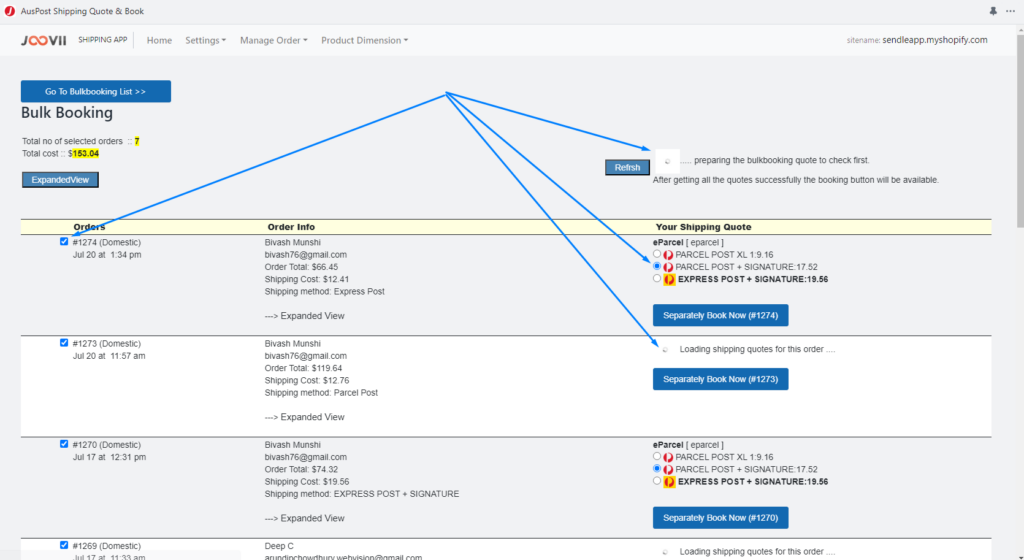
After loading of all quotes you can see the final book button for booking of all selected orders. You can select deselect it to include or exclude that order from the Bulkbooking. The quotes are retrieved based on your preferred shipping method. See this page for how to set those preferences.
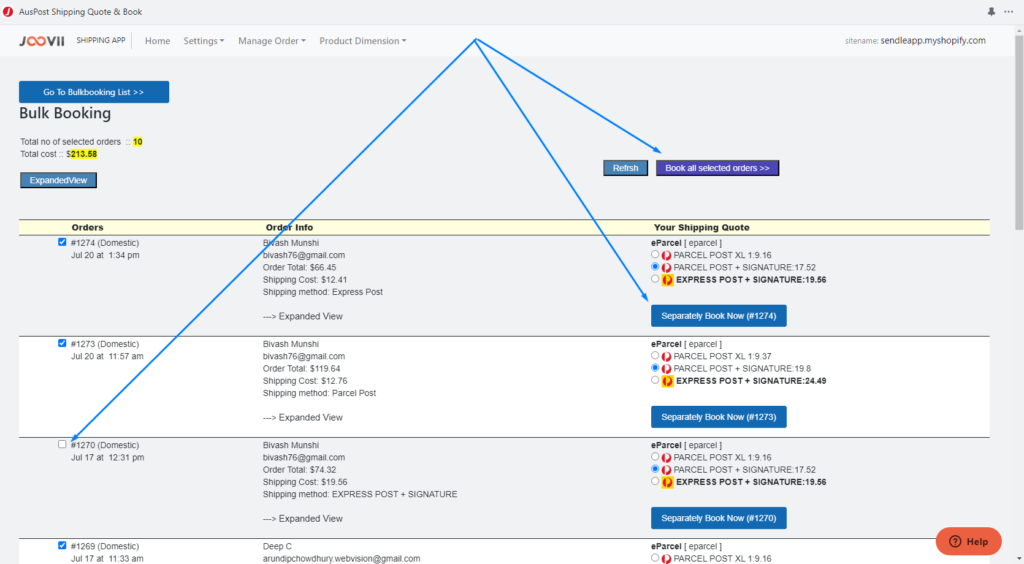
After clicking the book button it will be redirected to a page where you can see the included orders is being booked one by one. And finally you can see that it is completed and link for download merged label and pickup summary or manifest (for eparcel account) . For eparcel it will also create a pickup with all orders of that batch.
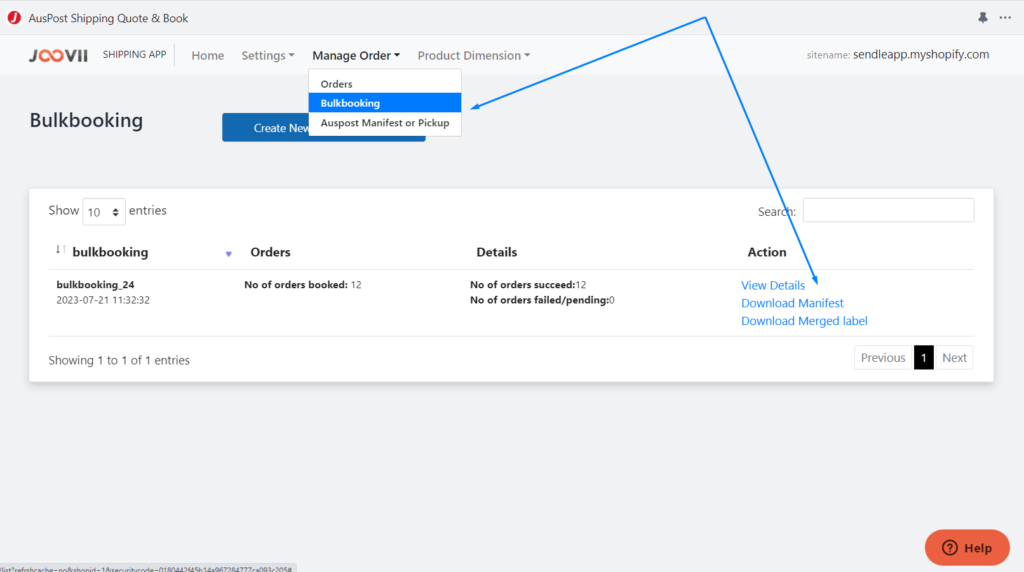
When viewing the Bulk Booking Batch you can also see the booking details of each orders in the batch.