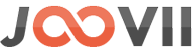There is an option in the app setting -> Order Synchronization section to configure order posting to sendle. You can see a “Book Shipment on” select option in the setting and there are 2 options in that setting: 1. Book from app order listing 2. Automatically book when order received 1. If you choose “Book from app order listing” then you are able to book…
Shopify Sendle Order Booking App
To use this app you need to sign up for an account with Sendle. Shipping costs will be charged by Sendle and will vary based on the size/weight, source/destination of the packages sent, and your account plan. There are 2 things in the plugin, one is showing sendle shipping rate at checkout and the 2nd is posting orders to the sendle api with order fulfillment…
How to set Sendle Tax
Sendle tax setting is following the woocommerce tax settings. To enable and disable sendle tax you have to just enable it from woocommerce tax like the following. Go to wp admin -> left panel -> woocommerce-> settings-> Then in the setting page you can see “General” tab -> then under this tab you can see “Enable taxes” checkbox. Like the following screenshot. Now you…
Validate Sendle in WP
Validate your Sendle API ID and KEY to check it’s working properly, also can check the sendle price . Go to Dashboard >> WooCommerce >> Validate Sendle
Trouble Shooting Woocom Sendle Plugin Setup
For any store owner unable to see Sendle quotes in the cart please check the following items. 1. Sendle ID and API key are correct – You must request these from Sendle in order to have a working integration between woo com and sendle 2. Products have weights recorded – Weights are mandatory for Sendle to quote a package. Dimensions are optional but recommended for…
Shipment booking in WP
Order Sync Configuration 1. Pickup Option :: Use pickup to get your parcel picked up or drop off to drop it off at the nearest drop off location.2. Post to Sendle API for the selected shipping method :: Process As Sendle Order if any of the shipping method are selected.3. Book Shipment on :: Select when the shipment will be created.4. Sender Name ::…
Calculate shipping[Frontend]
In order to have a shipping method on cart page need to calculate shipping. If there seems an inconsistency in city, postcode, etc the sendle shipping will not be available. It will end up with inconsistent error as below : When the details are corrected the sendle shipping cost will be available again.
Sendle settings In WP
The Sendle shipping settings can be found here : Go to Dashboard >> WooCommerce >> Settings >> Shipping ->Sendle. Here you need to select the mode Live/Sandbox, Title, Sendle ID, API Key, Pickup Suburb & Postcode. Mode : There are two mode Live/Sandbox. Sendle provides access to a sandbox server at https://sandbox.sendle.com. You will need to create a new account for the sandbox server –…
Enable the plugin In WP
Go to Dashboard >> WooCommerce >> Settings >> Shipping ->Sendle -> then check the enable option and Save.
Set product attributes for length,width,depth
Go to Admin->System-> Configuration ->Sales ->Shipping Methods ->Sendle API -> then set product attributes for length,width,depth and Save If “Use Sendle Attributes” = yes then system will use the sendle attributes for (depth, length and width) which has been created at the time of module installation and assigned it to default attribute set. The attributes names are “sendle_depth”, “sendle_length” and “sendle_width”. If you are using different…