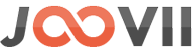To upload product dimension attributes individually or in bulk via CSV in the Sendle Shopify App, follow these steps:
Upload Product Dimensions Individually
- Log in to Shopify: Go to your Shopify admin panel and navigate to the Sendle App.
- Select the Product: Go to the product list and select the product you want to edit.
- Add Dimensions:
- Within the product’s detail page in the Sendle App, locate the section for product dimensions.
- Enter the dimensions for length, width, height, and weight.
- Save your changes.
Upload Product Dimensions via Bulk CSV
- Export Your Products:
- Go to Products > Export.
- Choose the products you want to update and export the CSV file.
- Open the CSV File:
- Open the CSV in a spreadsheet editor like Excel or Google Sheets.
- Add the columns for dimensions: length, width, height, and weight (if not already present).
- Enter the values for each product.
- Save and Import the CSV:
- Save your edited CSV file.
- Go back to the Shopify admin and import the updated CSV file under Products > Import.
- Verify the Changes:
- Check the Sendle App to ensure that the dimensions have been updated correctly.
If Sendle has specific fields or requirements for dimensions, ensure the CSV format matches these criteria. Always back up your data before bulk importing.