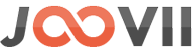Skip to content
- Log into Shopify:
- Access your Shopify admin panel.
- Go to the Shopify App Store:
- In your Shopify admin, click on Apps in the left sidebar.
- Click on the Shopify App Store button to open the app marketplace.
- Search for Amarax:
- In the Shopify App Store, use the search bar to type Amarax and press enter.
- Find the Amarax App in the search results.
- Select the Amarax App:
- Click on the Amarax App listing to open its details page. Read through the features and reviews to ensure it meets your needs.
- **Click Add App:
- Click the Add App button on the Amarax App page. This will take you back to your Shopify admin to confirm the installation.
- Authorize the Installation:
- Shopify will ask you to confirm that you want to install the Amarax App. Review the permissions it requests and click Install App to authorize and complete the installation.
- Set Up the Amarax App:
- Once installed, the Amarax App will appear in your Apps list. Click on it to open the app and complete any setup steps required, such as connecting your store, entering API keys, or configuring specific settings according to your business needs.
- Verify the Integration:
- Make sure everything is working correctly by testing the app’s features and ensuring it integrates smoothly with your Shopify store.