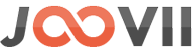Skip to content
Changing the Sender’s Address in Sendle on Shopify
- Log into Shopify:
- Access your Shopify admin panel.
- Open the Sendle App:
- Go to Apps and select Sendle from your list of installed apps.
- Access the Settings:
- Within the Sendle app, navigate to the Settings or Account Settings section.
- Look for an option related to Sender Address or Pickup Address. This is where you can manage the default address used for your shipments.
- Edit the Address:
- Click on the section where the address is displayed. You should be able to edit the fields for street address, city, state, postal code, and country.
- Make the necessary changes to reflect your new sender or pickup location.
- Save the Changes:
- After entering the new address, click Save or Update to ensure the changes are applied.
- Verify the Change:
- To confirm that the new address has been saved, try creating a new order or shipment within the Sendle app. The updated sender’s address should be automatically populated.