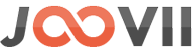Printing Shipping Labels with the Sendle App in Shopify
- Log into Shopify: Access your Shopify admin panel.
- Go to the Sendle App: Navigate to Apps and select Sendle.
- Select an Order:
- In the Sendle app, find the order you want to ship. You should see a list of all your orders that have been processed through the Sendle integration.
- Click on the order you wish to ship.
- Generate the Shipping Label:
- Review the order details and confirm the shipping information (address, dimensions, and weight).
- Click the button to create or generate the shipping label. The Sendle app will process the label based on the information provided and the service type selected.
- Print the Shipping Label:
- Once the label is generated, you’ll have the option to download or print it directly.
- Click the Print Label button to open the print dialog. You can print the label using your printer.
Additional Tips
- Ensure Printer Compatibility: Make sure your printer settings are compatible with label printing formats (e.g., 4×6 inches).
- Reprinting Labels: If you need to reprint a label, you can go back to the order in the Sendle app and find the label to reprint.
This process allows you to manage and print shipping labels directly within Shopify using the Sendle app, streamlining your fulfillment process.