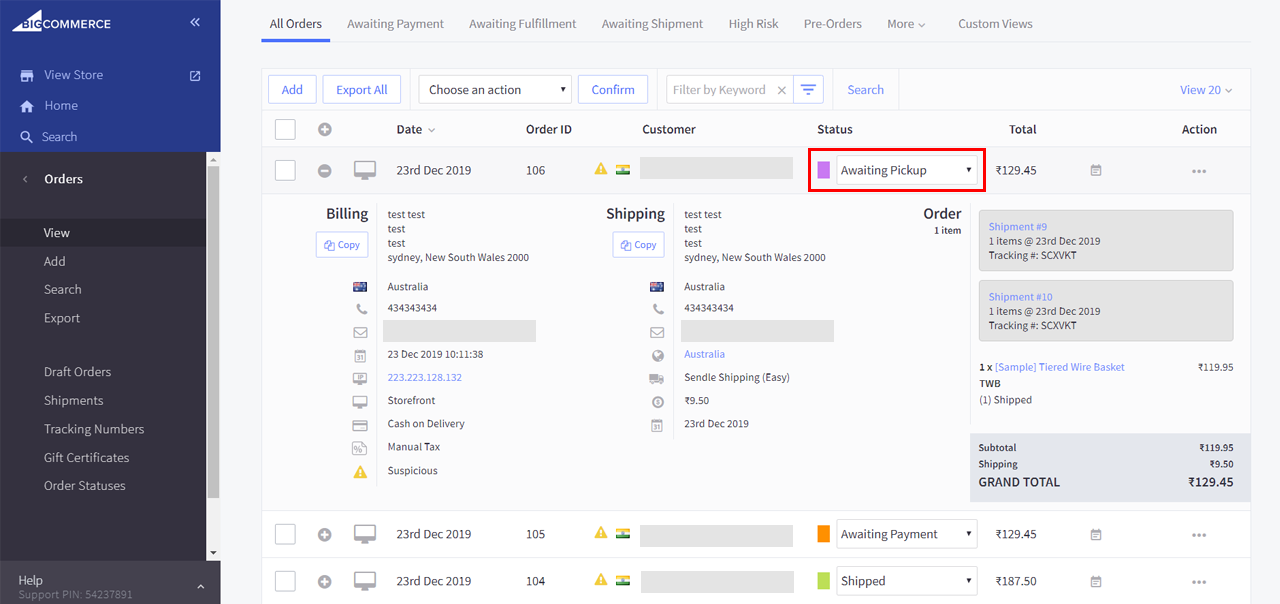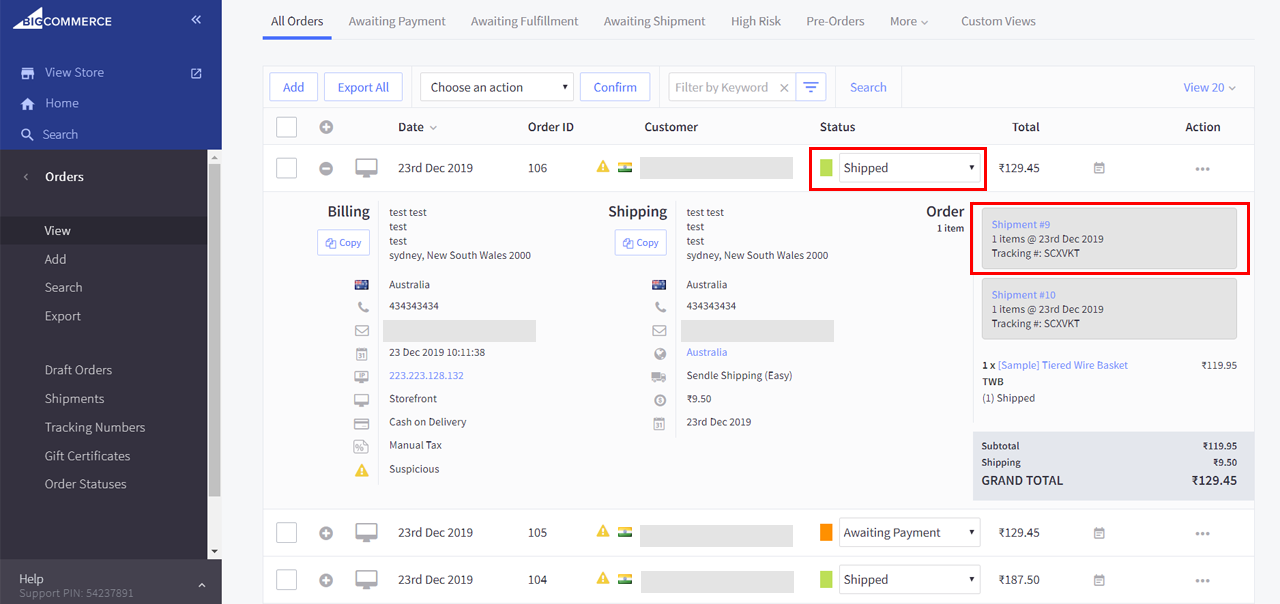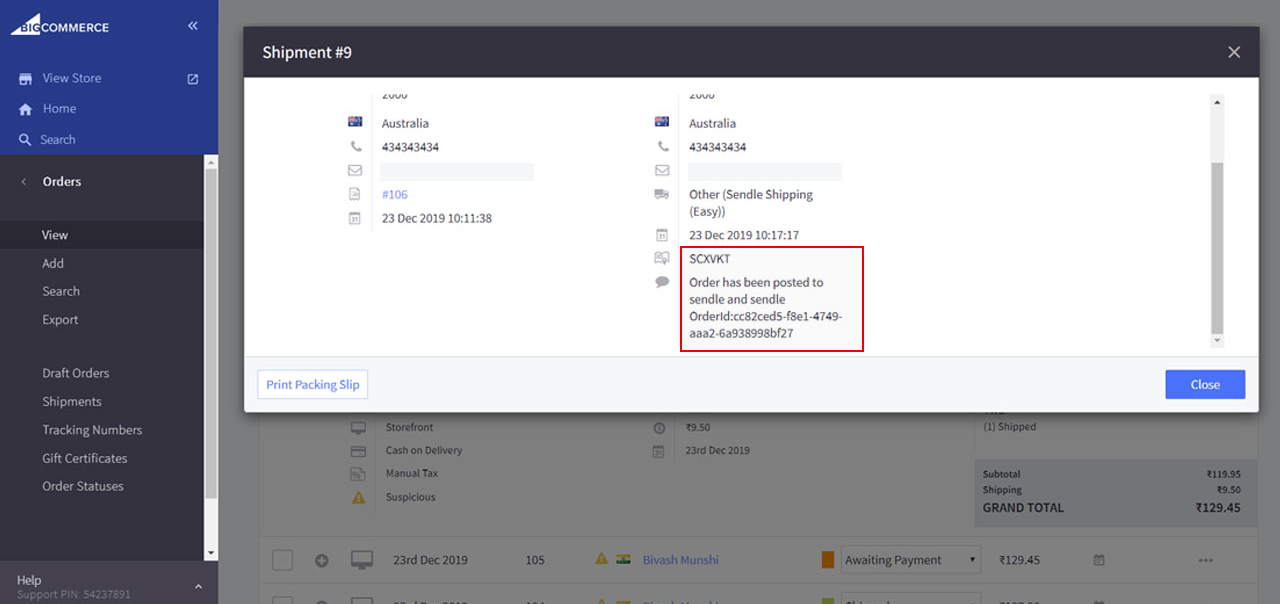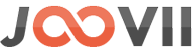1 – After login to the admin go to Left-menu -> Settings -> Shipping
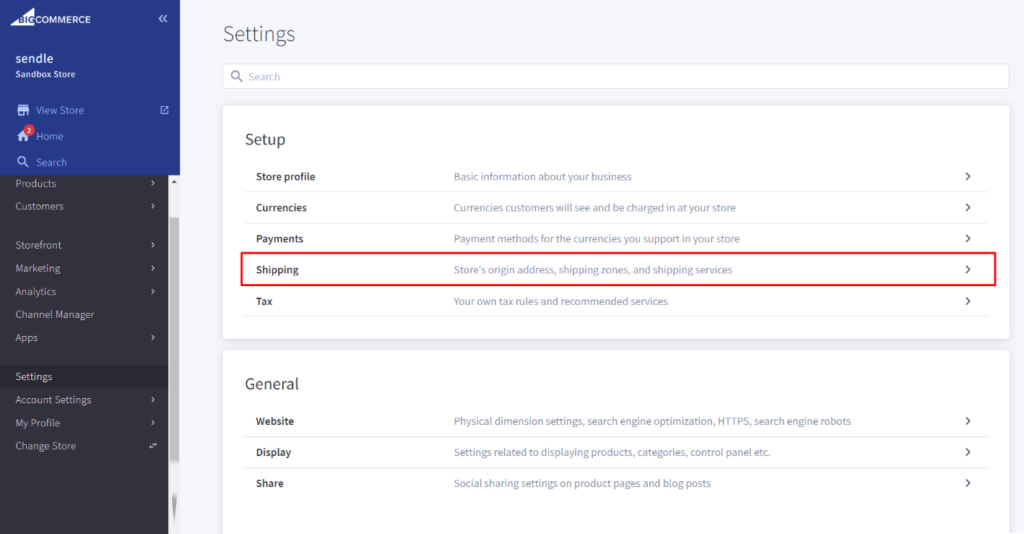
Then in the Shipping Manager page under Checkout Shipping Option Configure your shipping rules by cliking edit option like the following screenshot.
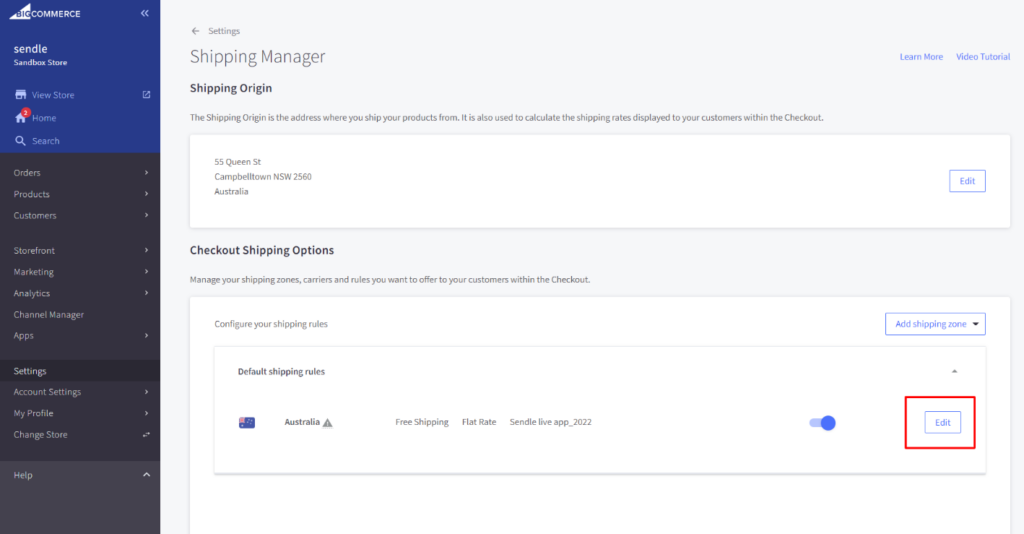
- Shipping Origin : This is the sender address and the app will use it as the sender pickup address when placing a shipment booking or retrieving shipping quotes.
- Checkout Shipping Options : This is a zone or country for “shipping destination” and “preferred shipping method”. After setting this zone and applying the Sendle Shipping method you will see the sendle shipping method in the “Real-time shipping quotes“ section.
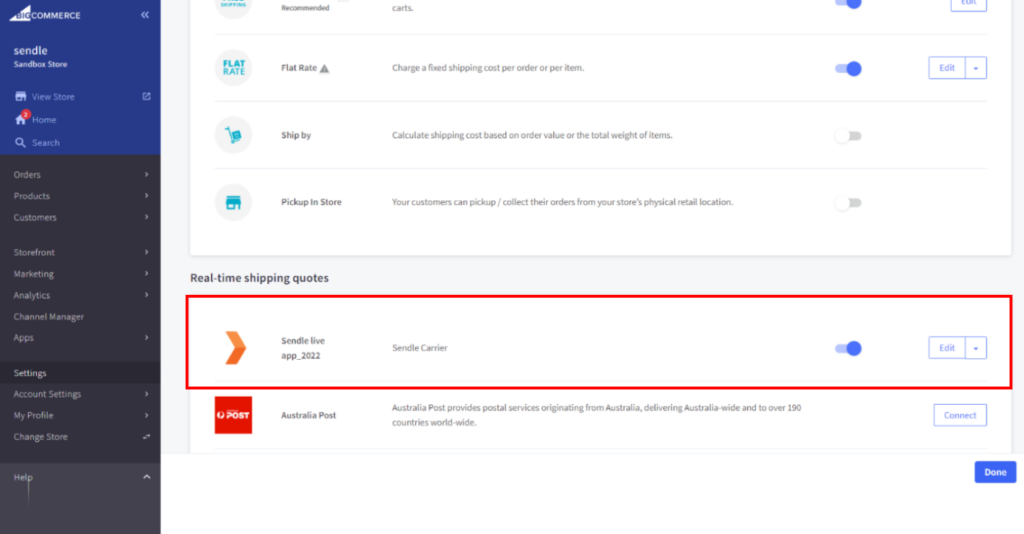
Next step is to set the shipping preferences / settings. In this step you can set “Sendle Api Mode (sandbox/live)” and “Shipment Booking Mode”. .
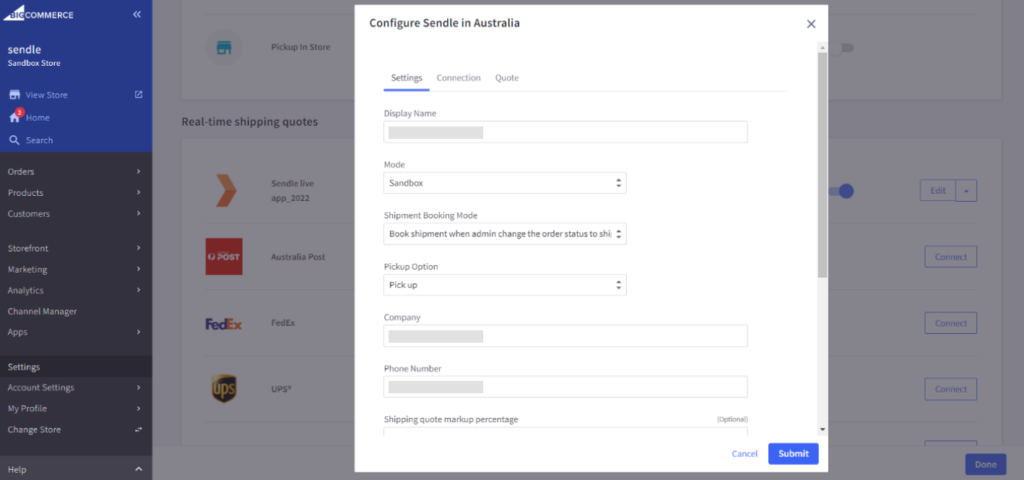
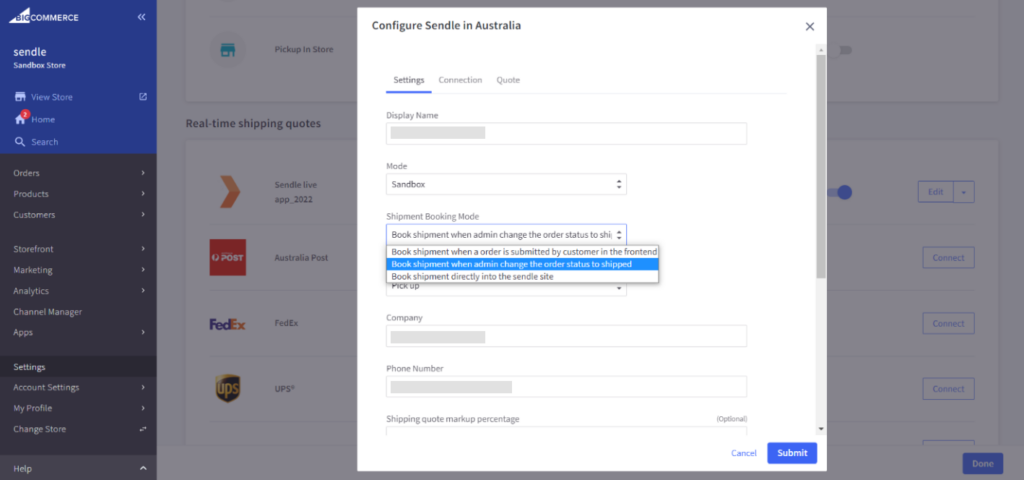
In the connection tab you can set the “Sendle Api Id and Key”. Instructions on how to find your Sendle ID and API key can be found here:
https://support.sendle.com/hc/en-us/articles/210798518-Sendle-API
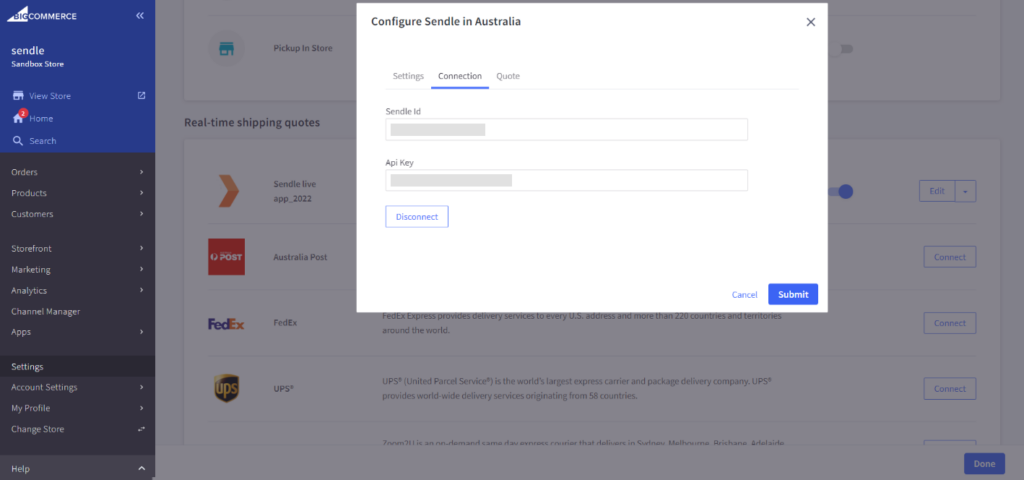
- Show shipping quotes in frontend and submit order.
Display live quotes from Sendle based on item quantity and weight of products added to the cart. The app also utilises store address and customer delivery address to generate accurate shipping quotes
for both domestic and international shipments.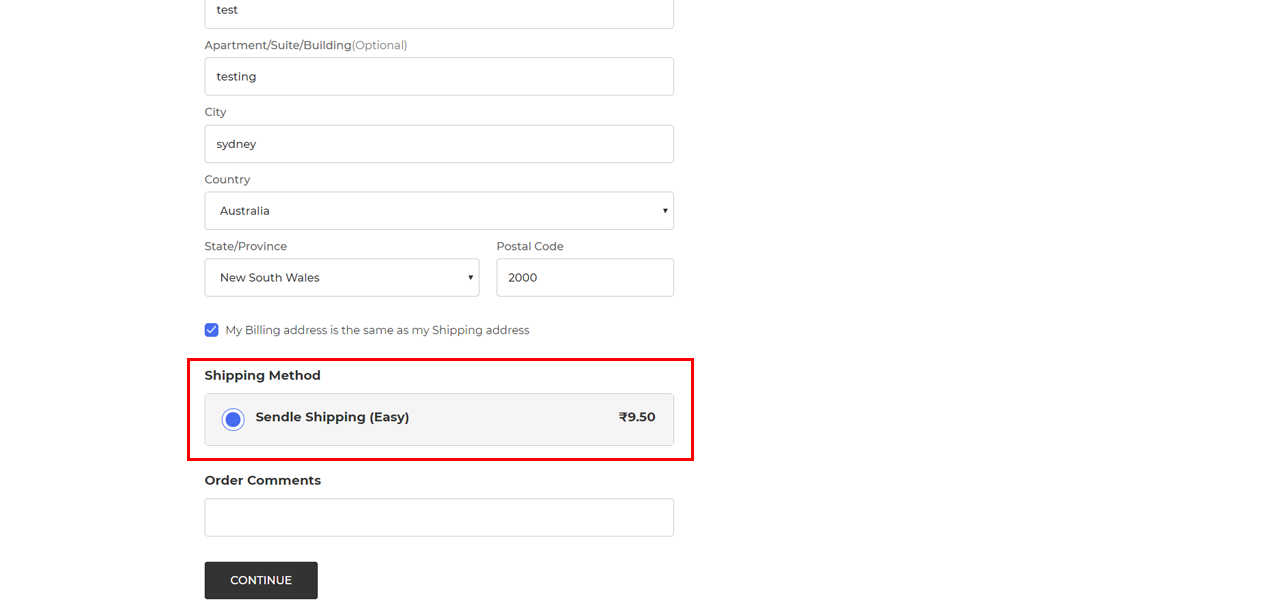
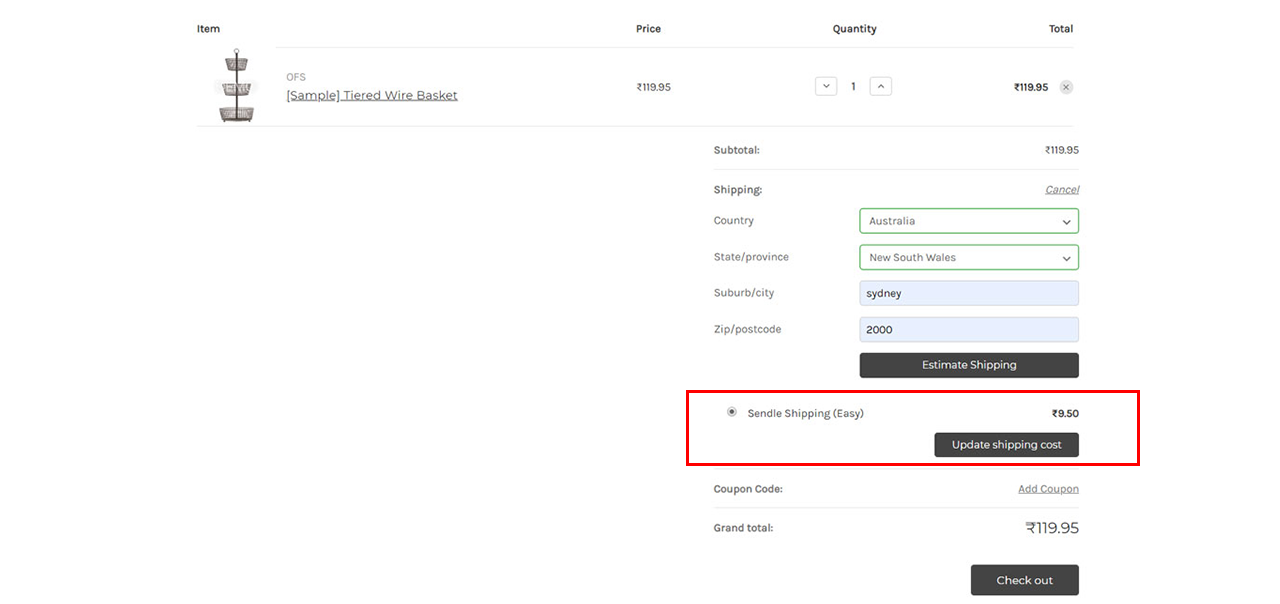
Store owners can also see the details of the shipment on the Order section. Admin -> Left Menu -> Order page and select an order.
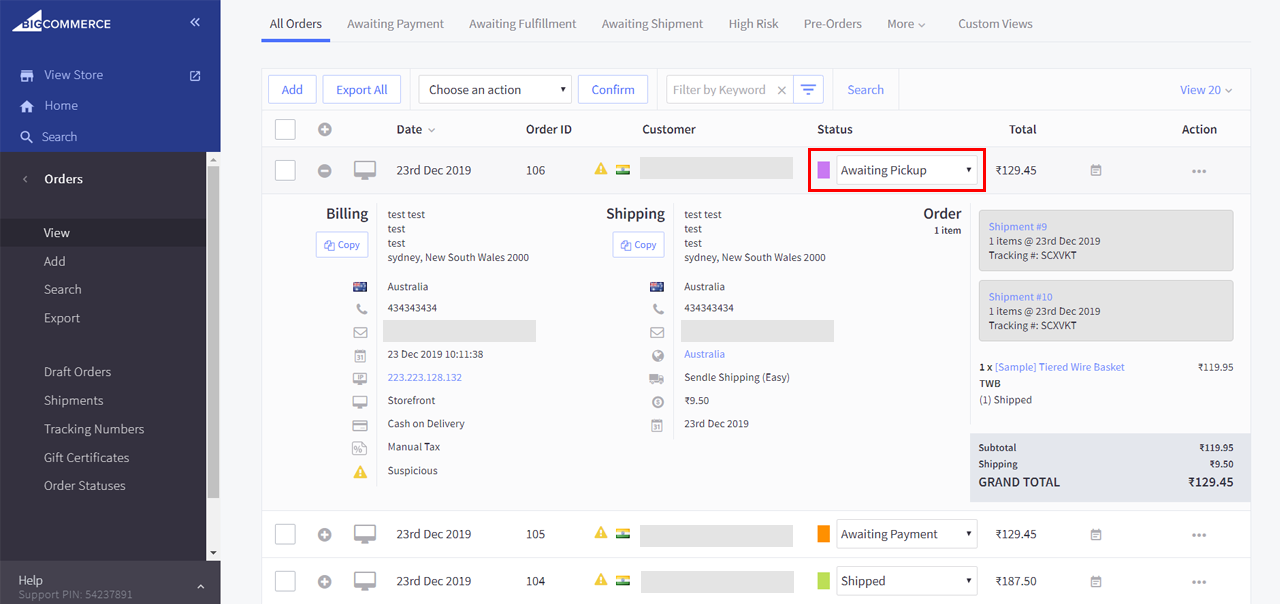
- How to book sendle shipment from bigcommerce order with our app.
There is also a “Shipment booking mode” option in the settings area with 3 following 3 options in in admin->store setup -> shipping -> Checkout Shipping Options -> edit Zone -> Real-time shipping quotes
-> sendle shipping -> edit popup like the attached screenshot.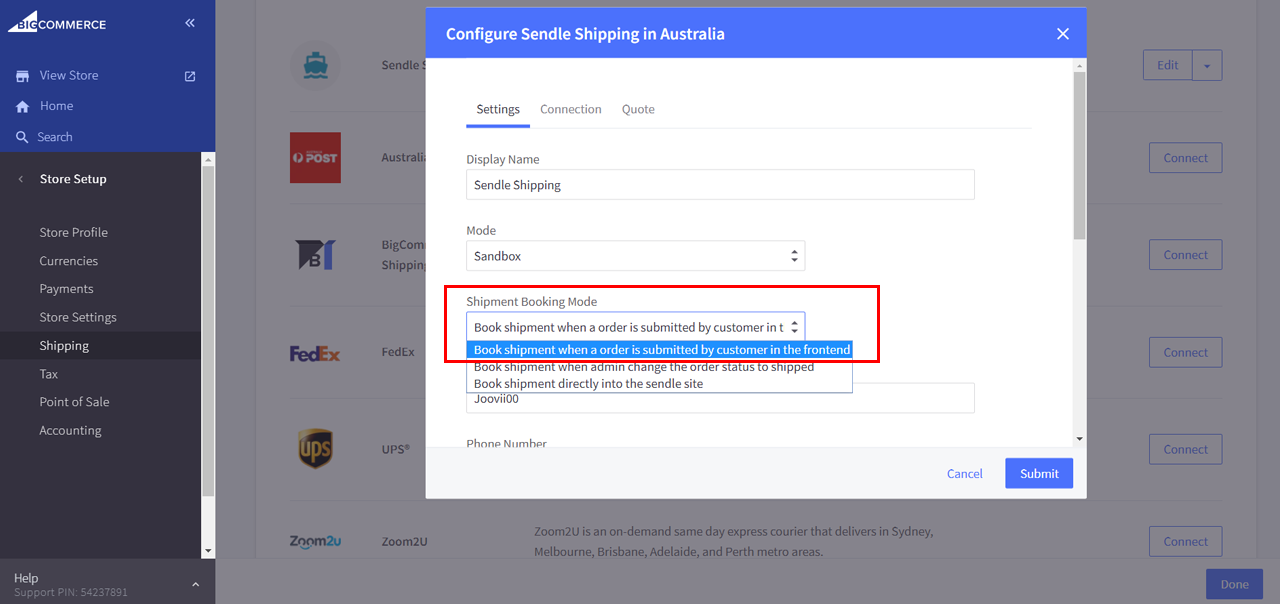
1. Book shipment when an order is submitted by customer in the frontend. When admin selects this option the app will book the sendle shipment immediately after placing the order and automatically
change the order status to “Awaiting Pickup”. When admin changes the order status to “Shipped” then the app will add the sendle order id and tracking number to the order like the following screenshot.2. Book shipment when store admin changes the order status to shipped When admin selects this option the app will not book the sendle shipment immediately after placing the order. The
store admin has to change the order status to “Shipped” to book the sendle shipment and the app will then book it and add the sendle order id and tracking number to the order.3. Book shipment directly into the sendle site. When admin selects this option the app will not book any shipment in sendle.The admin has to go to Sendle site and book the shipment manually.
Or may use some other offline method for completing the shipment. But in this case the shipping quotation will show in the cart and be included in the purchase price.