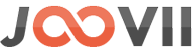There is an option in the app setting -> Order Synchronization section to configure order posting to sendle. You can see a “Book Shipment on” select option in the setting and there are 2 options in that setting:
1. Book from app order listing
2. Automatically book when order received
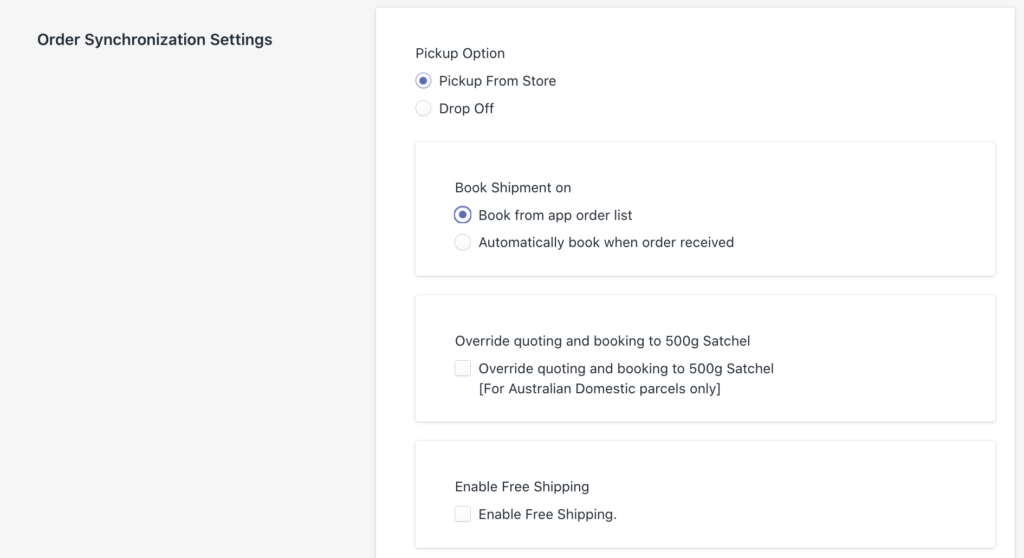
1. If you choose “Book from app order listing” then you are able to book the shipment from the list of orders in the Manage Order section of the app. Clicking “Book Sendle Shipment” places the shipment with Sendle based on the weight and dimensions of the products in the order.
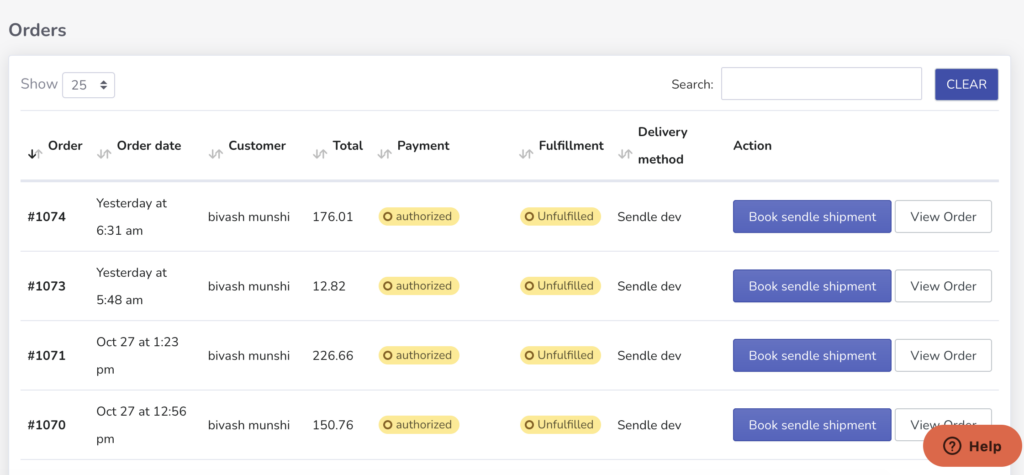
After Fulfilled the order an order note will be added to the order timeline with sendle tracking number and print label link. And also a tracking number will be added to the order fulfilled section with a real sendle tracking link like the following screenshot.
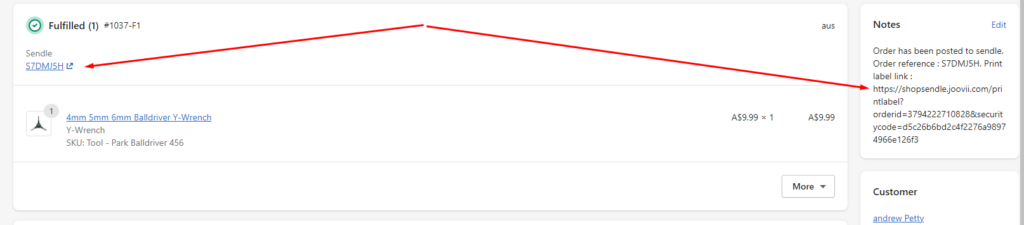
To print the label for the shipment booked, select “print label” button beside the order line. Or the order details can be viewed using the View Order button.
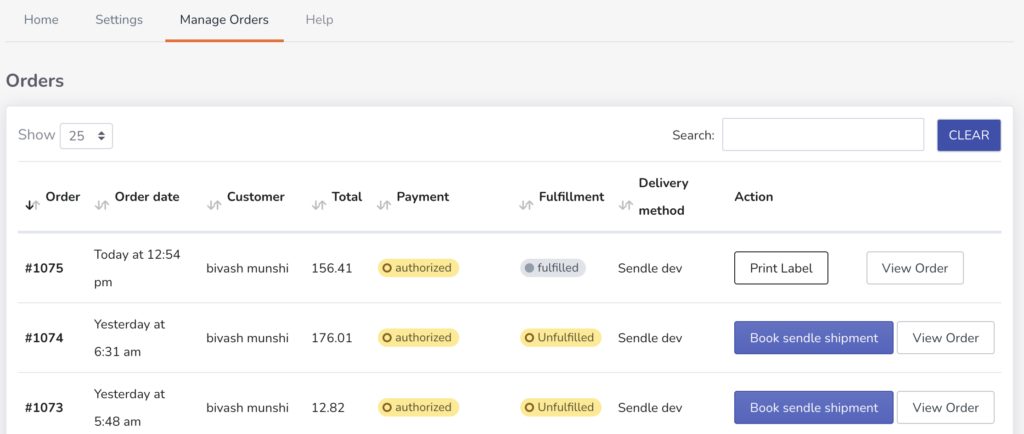
2. If you choose “Automatically Book when order received” then the order will be posted to sendle automatically when a customer places the order from the frontend. The order will also be fulfilled in the shopify and an order note will be added to the order timeline with sendle tracking number and print label link. And also a tracking number will be added to the order fulfilled section with the sendle tracking link. And also a shipping confirmation notification email will be sent to the customer( if you set “Notify Customer when a shipment is booked” to yes ).
Also if any error occurred during the automatic booking process then a note will be added to the admin order timeline with error details. Like if the total package weight is over 25kg for Australia and 70 pounds for the United States then the app will not book the shipment and add a note to the order time about it.
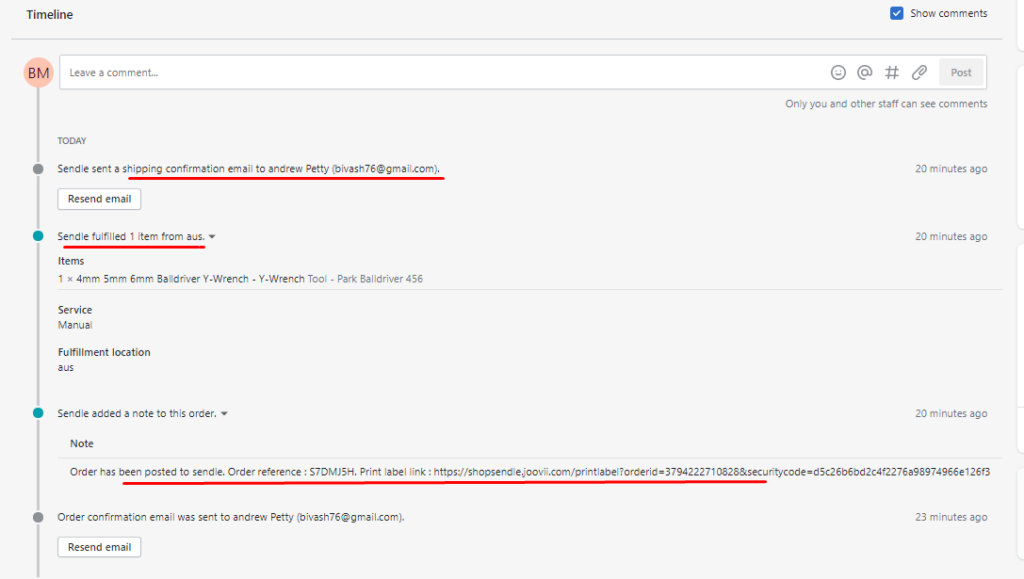
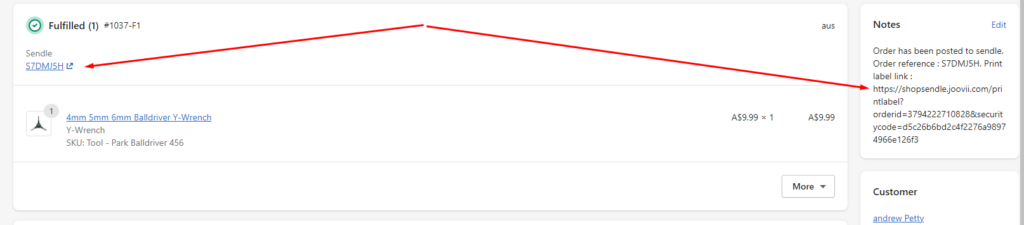
Support weight over 25kg for AU and 70 pounds for US: This app breaks the cart items into multiple packages when it is over 25kg for AU and 70 pounds for US. And gets rates from sendle for individual packages and adds it and then returns the total as shipping cost in the checkout process . But in this case it will not book the shipment automatically, just add a note to the admin order timeline about this so that admin can book the shipment directly in sendle as per his choice.
- Book from App order list
- Automatic Booking – when order received
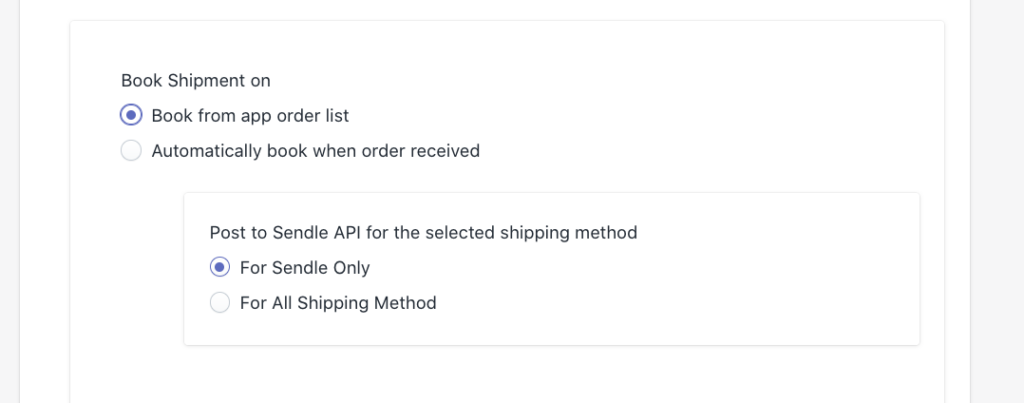
1. If you choose “Automatic Booking – when order received” then the order will be posted to sendle automatically after submitting the order from the frontend by the customer and the order will also be fulfilled in the shopify and an order note will be added to the order timeline with sendle tracking number and print label link. And also a tracking number will be added to the order fulfilled section with a real sendle tracking link. And also a shipping confirmation notification email will be sent to the customer( if you set “Notify Customer when a shipment is booked” to yes ).
Also if any error occurred during the automatic booking process then a note will be added to the admin order timeline with error details. Like if the total package weight is over 25kg for Australia and 70 pounds for the United States then the app will not book the shipment and add a note to the order time about it.
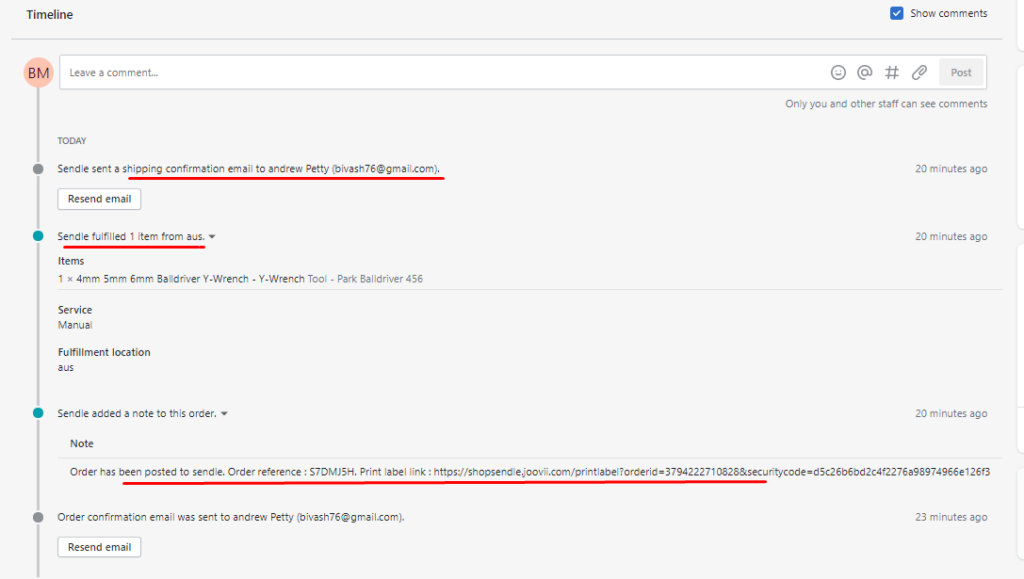
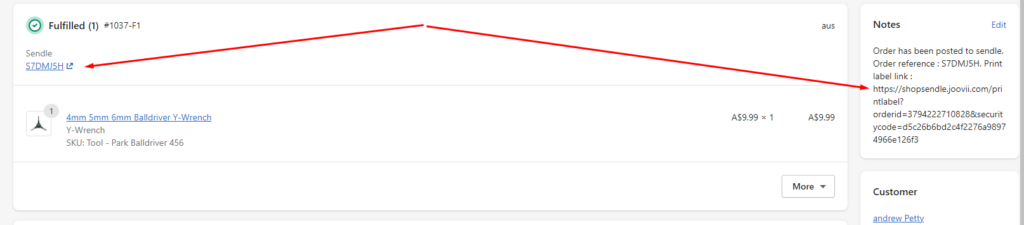
2. If you choose “When the order is Fulfilled from admin” then you have to fulfill the order manually to post the order to the sendle. You have to click on the “Fulfill item” button in the order details page like the following screenshot.
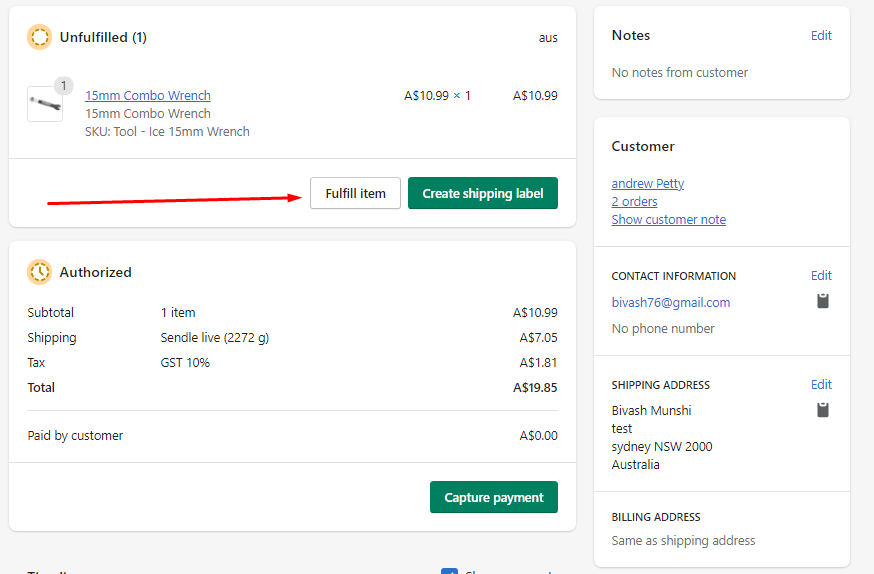
Then in the Fulfill item screen you can see 2 fields for tracking information (which is optional) one is “Tracking number” and another is “Shipping carrier” like the following screenshot. But you don’t have to insert or select anything here, the sendle app will do it automatically after clicking the “Fulfill item” button at the bottom right section of this screen.
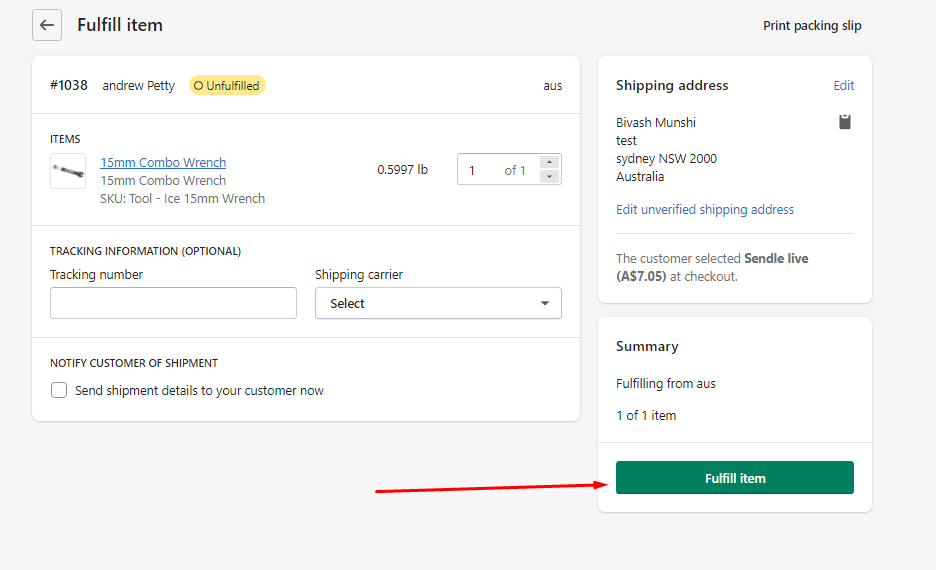
After Fulfilled the order an order note will be added to the order timeline with sendle tracking number and print label link. And also a tracking number will be added to the order fulfilled section with a real sendle tracking link like the following screenshot.
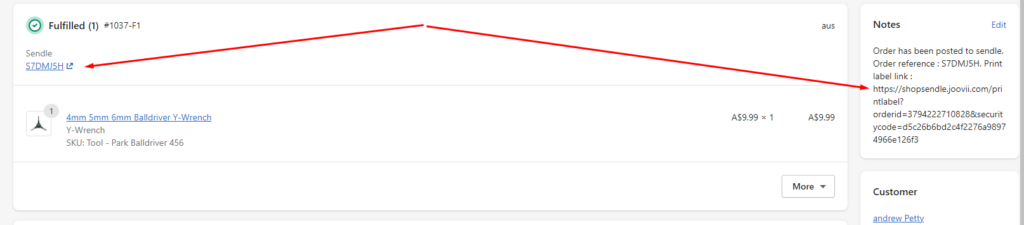
3. If you choose “Book Shipment directly in sendle” then you have to create the sendle shipment directly in to the sendle dashboard.