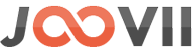User Instruction Aramex
How to use the Aramex App in your store
This app integrates with Aramex to allow merchants to quote and book using their account.
The app allows merchants to easily book shipments using their Aramex account while within the Shopify admin. Details from the customer order for size and weights are used both for quoting in the checkout and as prefilled info for placing a booking. Bookings are fully integrated into the order fulfillment process, updating the customer orders with tracking details. Merchants can choose from multiple services. Bulk booking is available for multiple orders to book and label at once.
To use this app you need to sign up for an account with aramex and install the Aramex Shopify app by Joovii. Instructions for installation Here.
1. Showing Aramex shipping rates at checkout
To show the Aramex shipping rates at the checkout you need to complete 2 steps –
- You have to enable Carrier Calculated Shipping in your store. If it’s already enabled then It will show in your dashboard like the screenshot. If it’s not then please see the following page on how to become eligible.
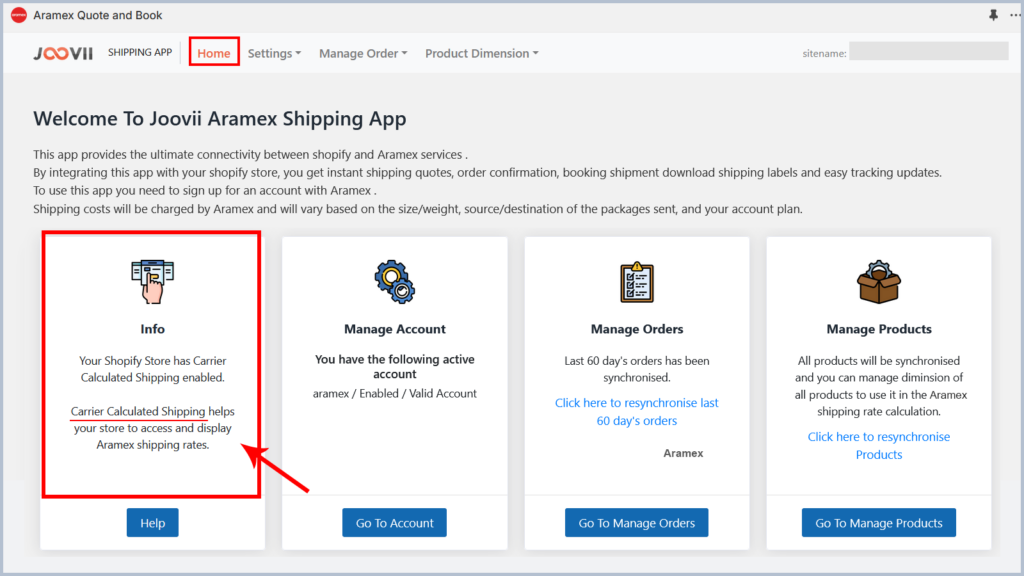
2. In Shopify Settings add Aramex as a Carrier rate via:
- Shipping and Delivery
- go to General Profile > Shipping zones > Add Rates
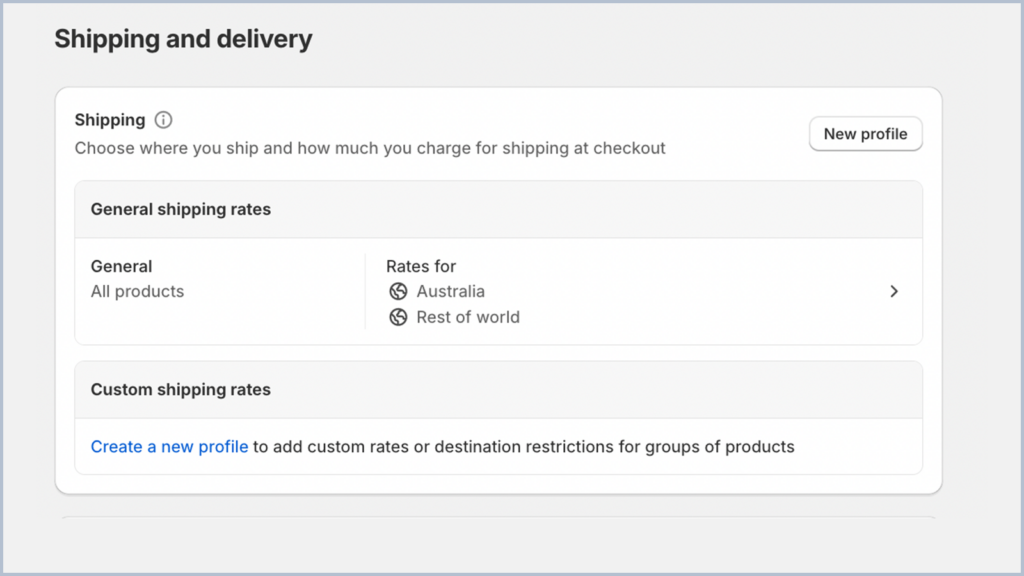
3. Carrier and App Rates
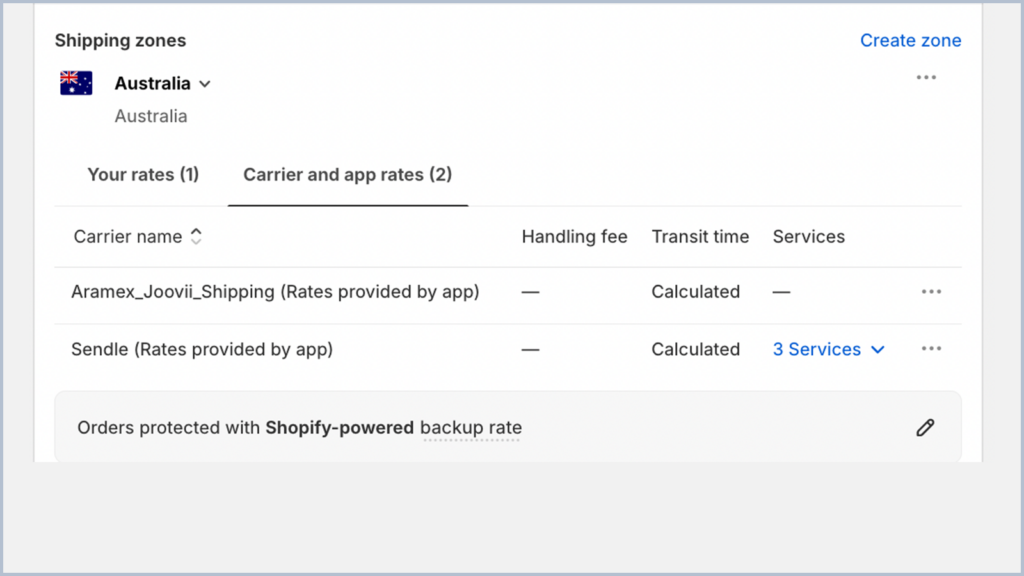
4. Add Rate Aramex
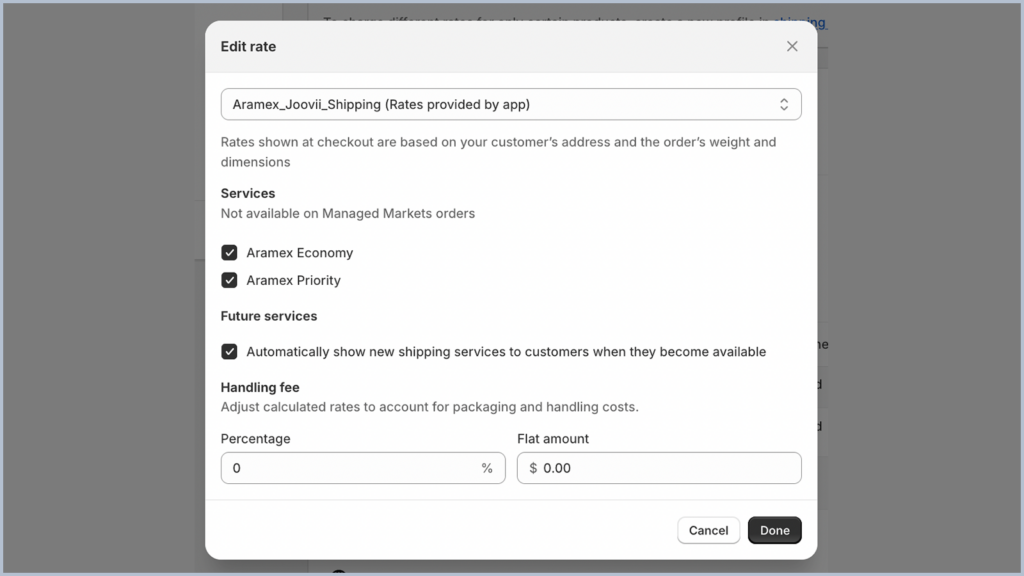
5. Enable Aramex Economy and Aramex Priority
2. Manage Accounts
You can manage your accounts from Settings > Accounts.
From the settings page you can add/edit account details, update other settings, add/edit package details & Manage Sendle Products/Services.
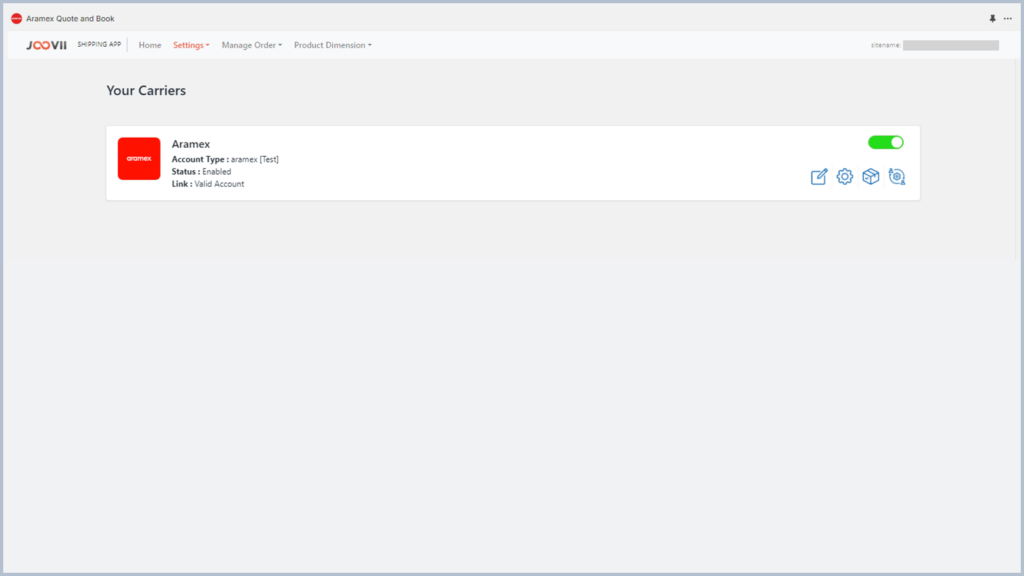
3. Manage Orders
You can manage the order list from Manage Order > Orders.
From the order list you can view order details & book shipment, track shipment & print label.
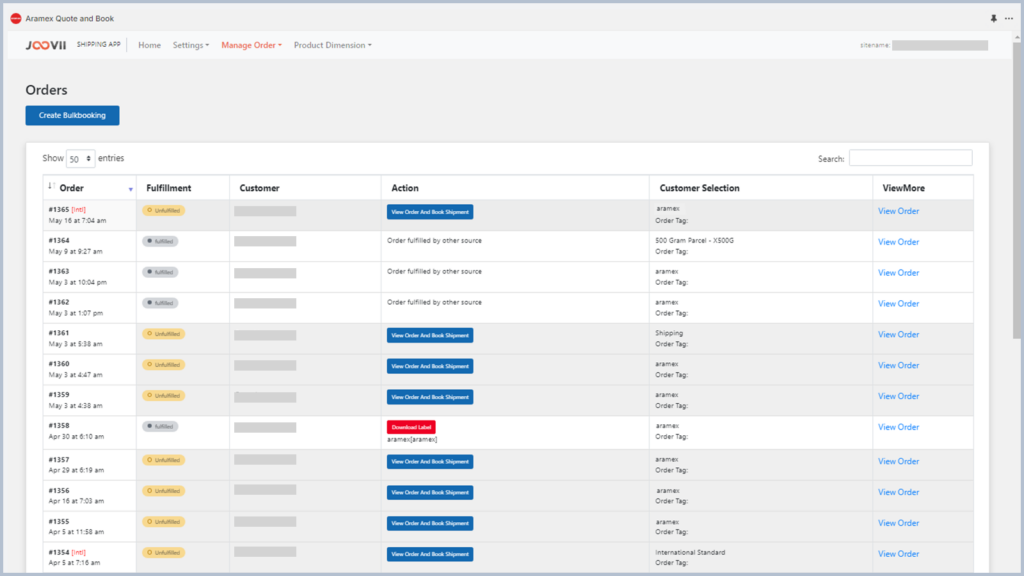
4. Book Shipments
Once the order view is opened, quotes will be displayed on the left side for the various aramex services and the order details are displayed on the right. Also on the right are the destination and sender addresses, as well as the amount paid for shipping along with the service selected by the customer. A merchant may use the Package Dimensions and weight drop down to make any edits to the parcel size, and refresh before making the booking.
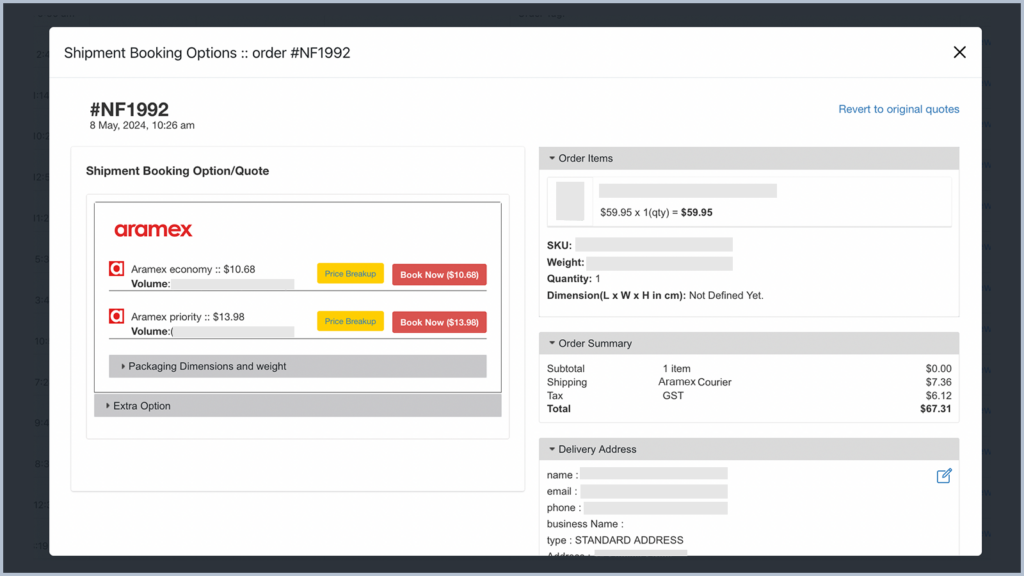
Once the booking is made, a button will display for downloading the label.
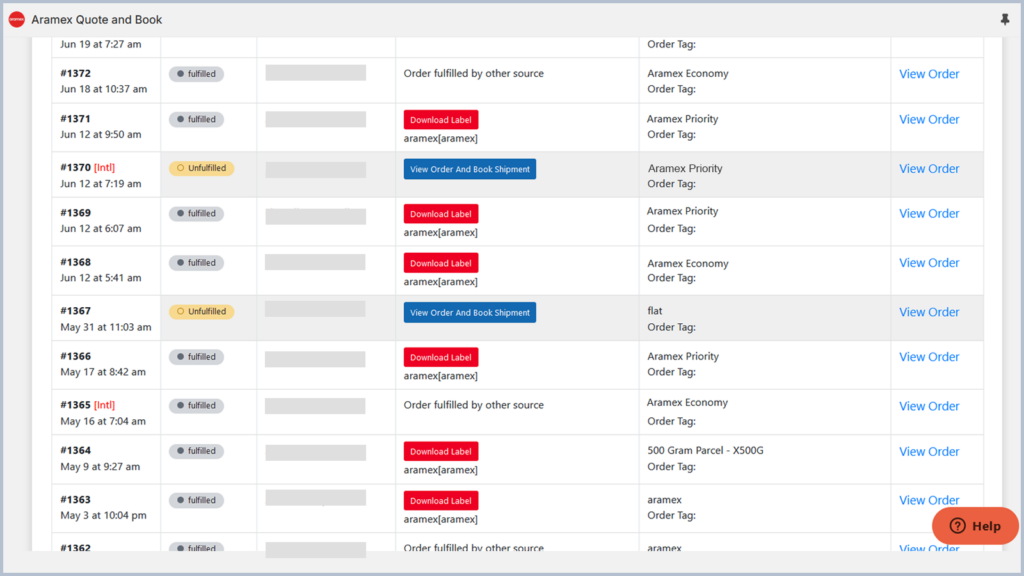
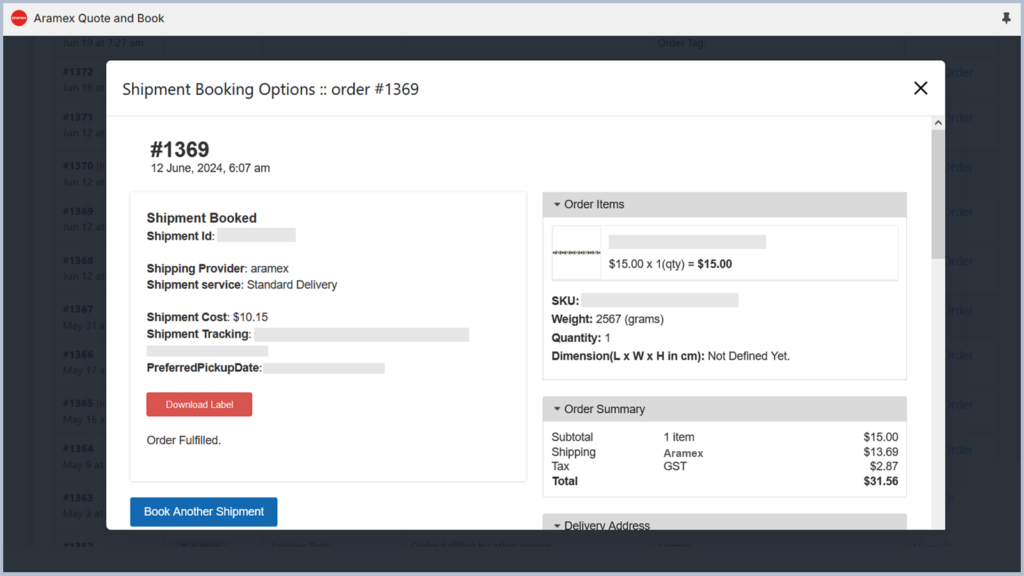
5. Fulfillment, Notification and Tracking
Once the order has been booked, the Shopify order will be updated to Fulfilled, the tracking number and link inserted on the order and the customer will automatically be notified of these details.
6. Shortcut to book from Shopify Order Page
A merchant can jump straight in to booking a shipment from the Shopify Order Details page by opening the order, use the More Actions drop down list on the top right and select: Book with Joovii – aramex
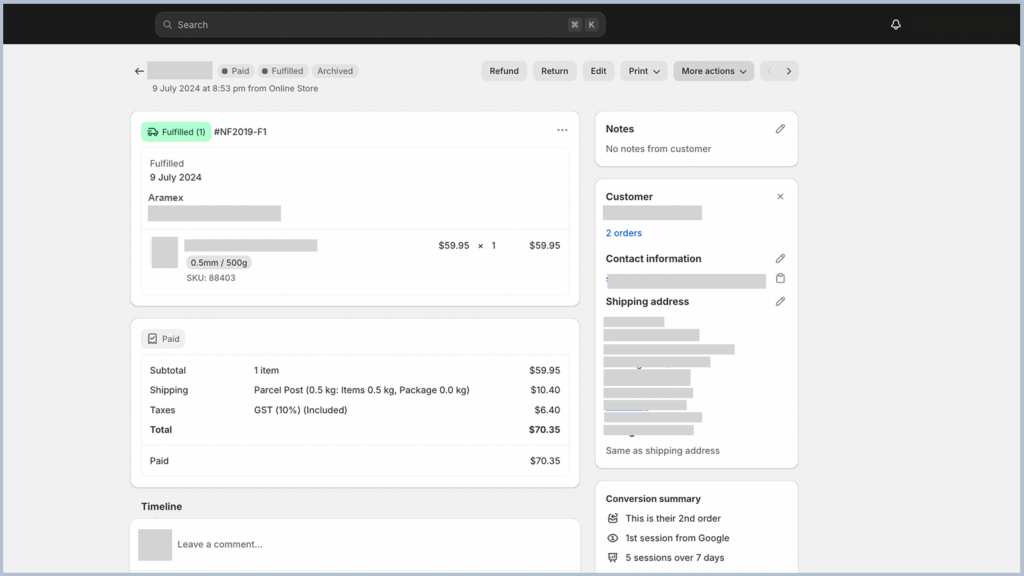
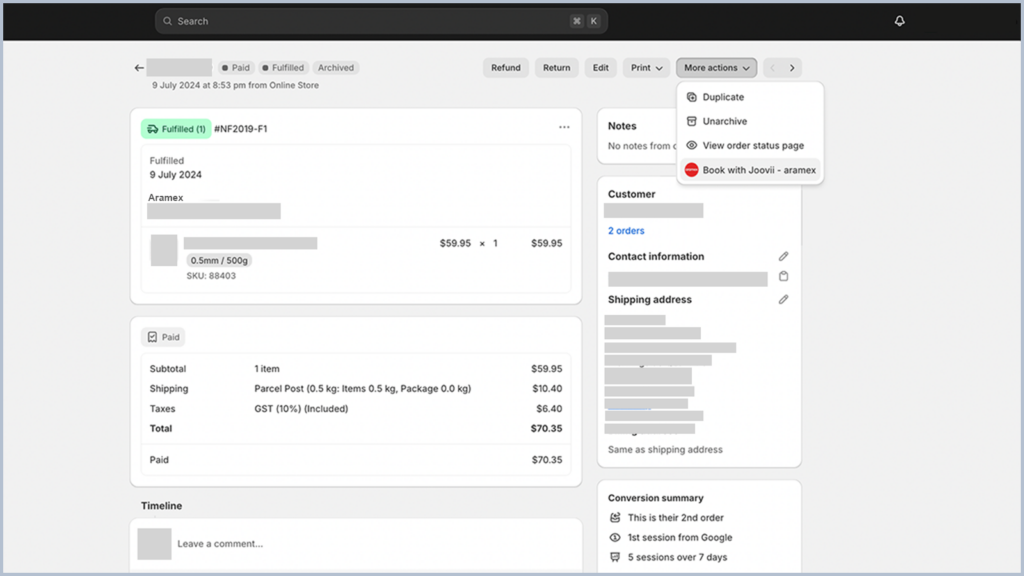
7. Label Printing Setting
Label printing size is actually set in the MyFastway Administration portal under the following menu: Administration > Printers. Once you select the printer type in this web page, the App will produce the appropriate size pdf labels.