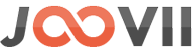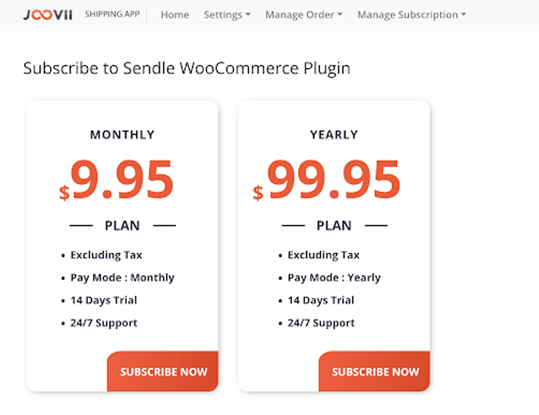Aramex WooCommerce Installation Instruction
Integrates WooCommerce with Aramex for Australia and New Zealand
The app allows merchants to easily book shipments using their aramex account while within the WooCommerce admin. Details from the customer order for size and weights are used both for quoting in the checkout and as prefilled info for placing a booking. Bookings are fully integrated into the order fulfillment process, updating the customer orders with tracking details. Merchants can choose from multiple services. Bulk booking is available for multiple orders to book and label at once.
- Quoting shipping costs in checkout based on a merchant’s Aramex account
- Booking shipments seamlessly from the WooCommerce admin
- Generate and print labels
- Integrated fulfillment and tracking on orders
- Bulk booking
- 3PL Warehouse access
Plugin Installation
Install the aramex WooCommerce App
Go to the following link and download the plugin:
https://joovii.com/aramex-woocommerce-plugin/
Installation Notes:
-
- Click on “Add New Plugin” button on your “Plugins” page and manually select/upload the downloaded ZIP.
- Click on “Add New Plugin” button on your “Plugins” page and manually select/upload the downloaded ZIP.
OR
- If you have hosting access, download the ZIP archive and unzip it inside the “wp-content/plugins” folder
Subscription
The app is provided at a small monthly fee of $9.95 p/m following a 14 day free trial. Once the app is installed you will need to go to the WooCommerce menu and select the menu item: Joovii Aramex Shipping App
This will bring up the subscription options screen where you can select from an Annual or Monthly plan as per the following screen.
Once you have selected an option a page will show where you can enter your details and commence the trial. Note that no charges will apply until after the 14 day trial and you can cancel at any time.
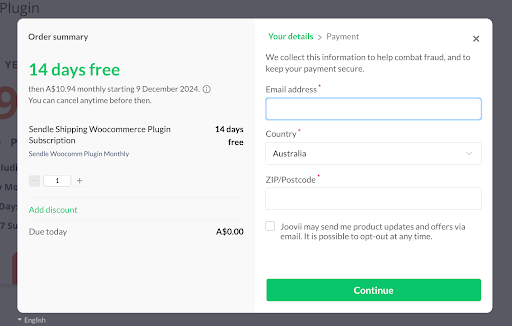
Once subscribed the homepage of the app will show like this:
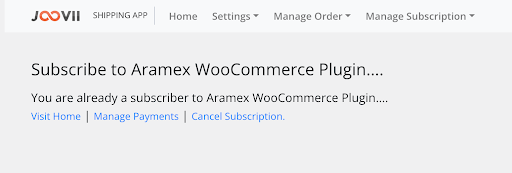
Connect your Aramex account to the WooCommerce Plugin
- Connect your Aramex Account by obtaining API credentials from:
AU – aramexconnect.com.au
NZ – aramexconnect.co.nz
2. Once logged in go to Administration > API Keys
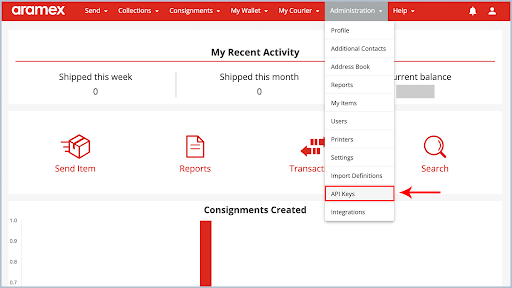
3. Select “Create Key”. This should be copied across to the Account Settings area of the App.
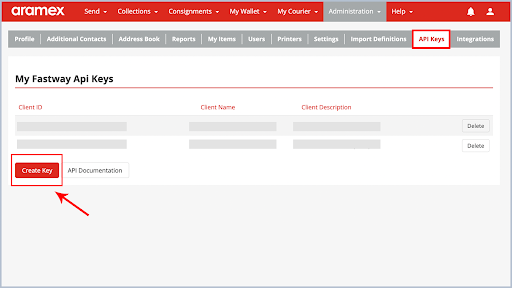
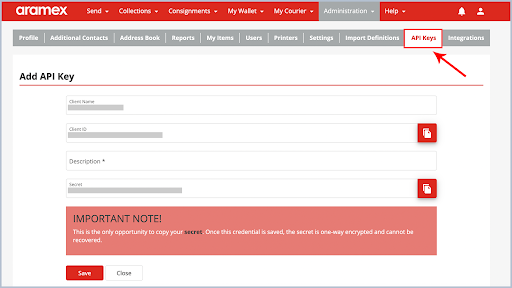
4. Press SAVE. NOTE: Even though the keys are created. The api key you see on this page will not work unless this page has been saved.
5. Open the WooCommerce App and go to Settings > Accounts
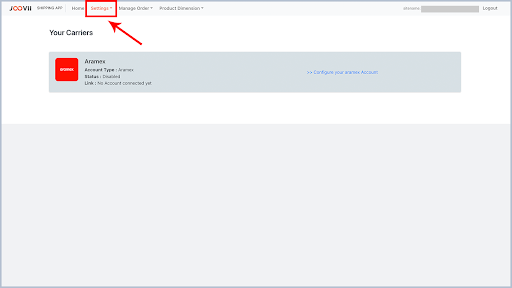
6. Select >> Configure your aramex Account
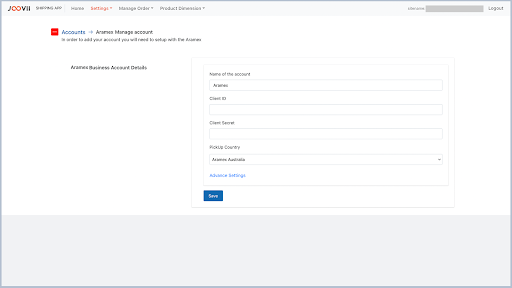
7. Paste in the Client ID and Secret from your Aramex Connect account
8. Select the pickup country (Australia or New Zealand) and Save
9. The message at the top will indicate whether the account is valid
10. Return to accounts and ensure that Aramex is enabled via the green toggle in the top right.