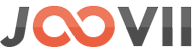User Instruction of DHL
How to use the DHL App in your store
This app integrates with DHL to allow merchants to quote and book using their account.
The app allows merchants to easily book shipments using their MyDHL accounts while within the Shopify admin. Details from the customer order for size and weights are used both for quoting in the checkout and as prefilled info for placing a booking. Bookings are fully integrated into the order fulfillment process, updating the customer orders with tracking details. Merchants can choose from multiple services.
- Quoting shipping costs in checkout based on a merchant’s DHL accounts
- Booking shipments seamlessly from the shopify admin
- Integrated fulfillment and tracking on orders
1. Showing DHL shipping rates at checkout
To show the DHL shipping rates at the checkout you need to complete 2 steps –
- You have to enable Carrier Calculated Shipping in your store. If it’s already enabled then It will show in your dashboard like the screenshot. If it’s not then please see the following page on how to become eligible.
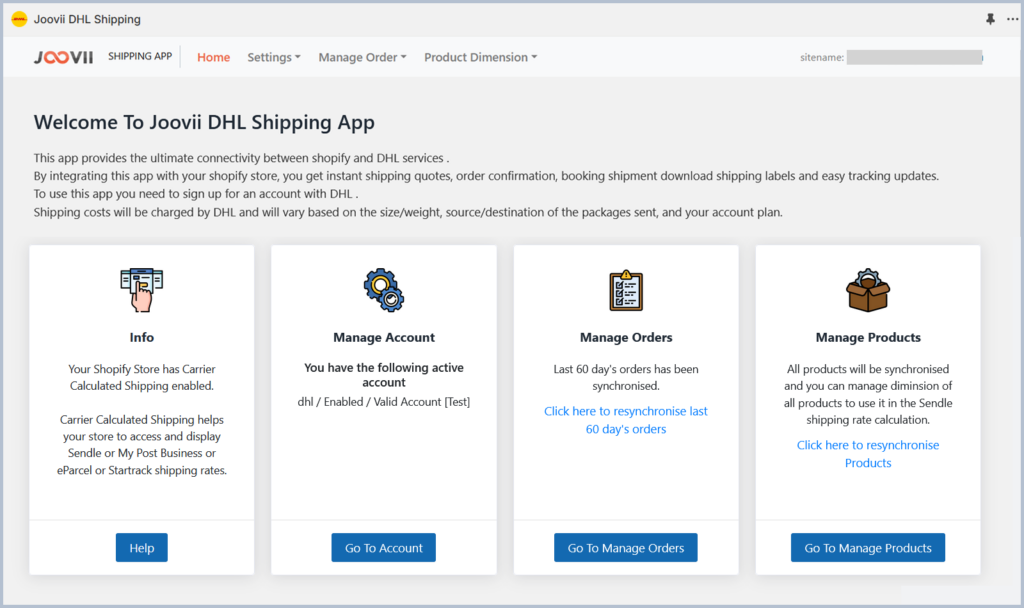
In Shopify Settings add DHL as a Carrier rate via:
- Shipping and Delivery
- go to General Profile > Shipping zones > Add Rates
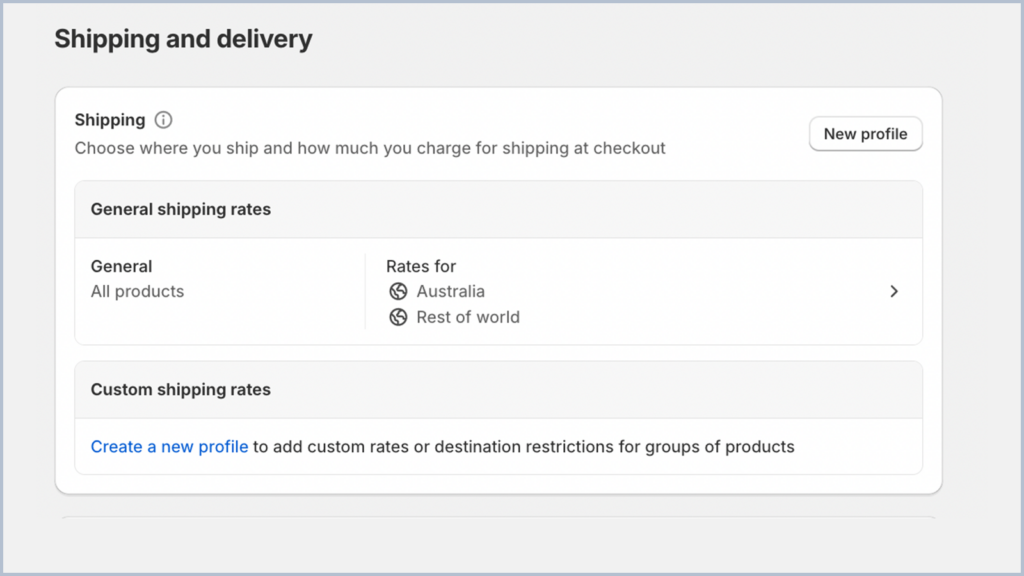
3. Carrier and App Rates
4. Add Rate DHL
5. Enable DHL Economy and DHL Priority
2. Manage Accounts
You can manage your accounts from Settings > Accounts.
From the settings page you can add/edit account details, update other settings, add/edit package details & Manage Sendle Products/Services.
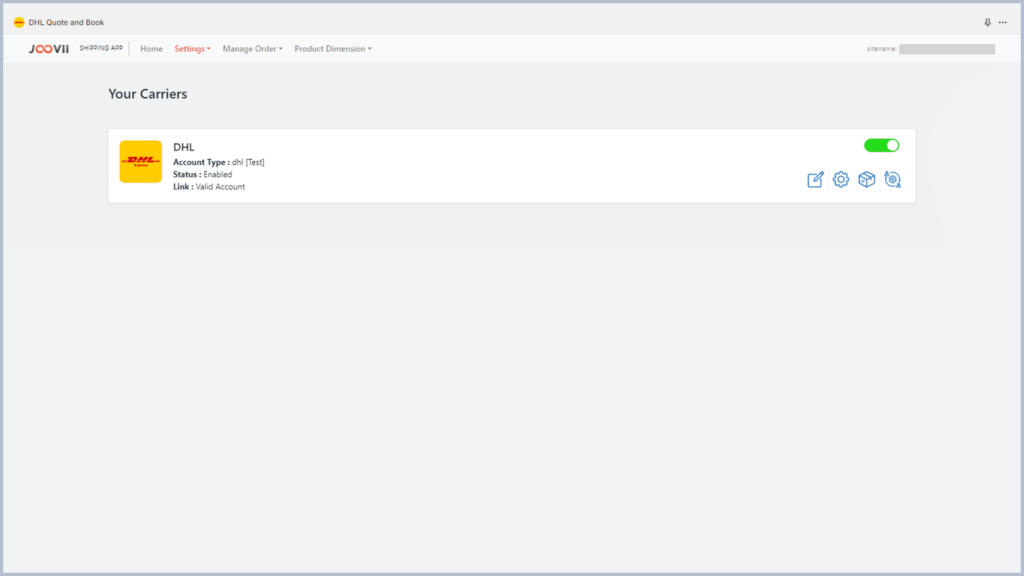
3. Manage Orders
You can manage the order list from Manage Order > Orders.
From the order list you can view order details & book shipment, track shipment & print label.
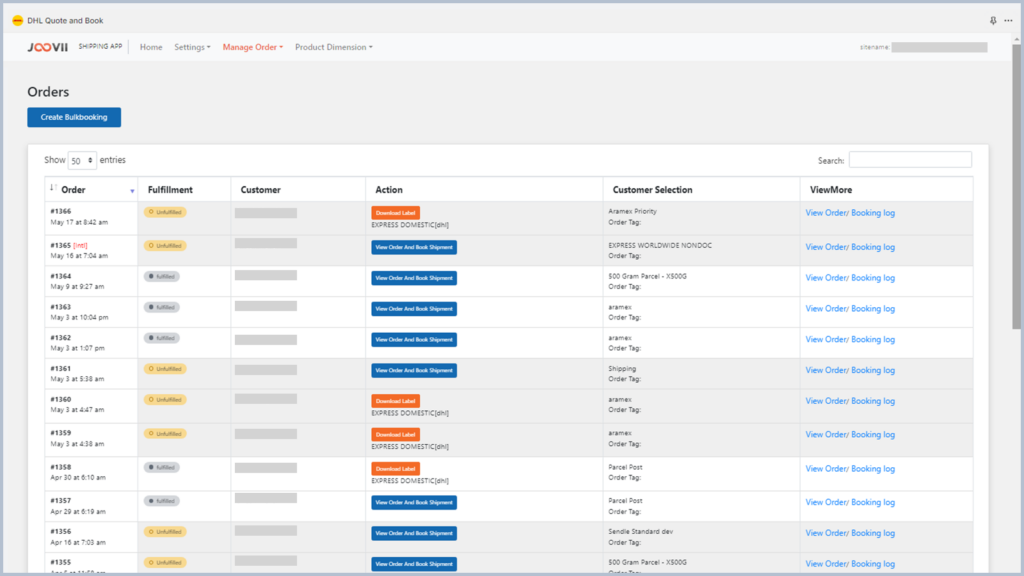
4. Book Shipment
Once the order view is opened, quotes will be displayed on the left side for the various DHL services and the order details are displayed on the right. Also on the right are the destination and sender addresses, as well as the amount paid for shipping along with the service selected by the customer. A merchant may use the Package Dimensions and weight drop down to make any edits to the parcel size, and refresh before making the booking.
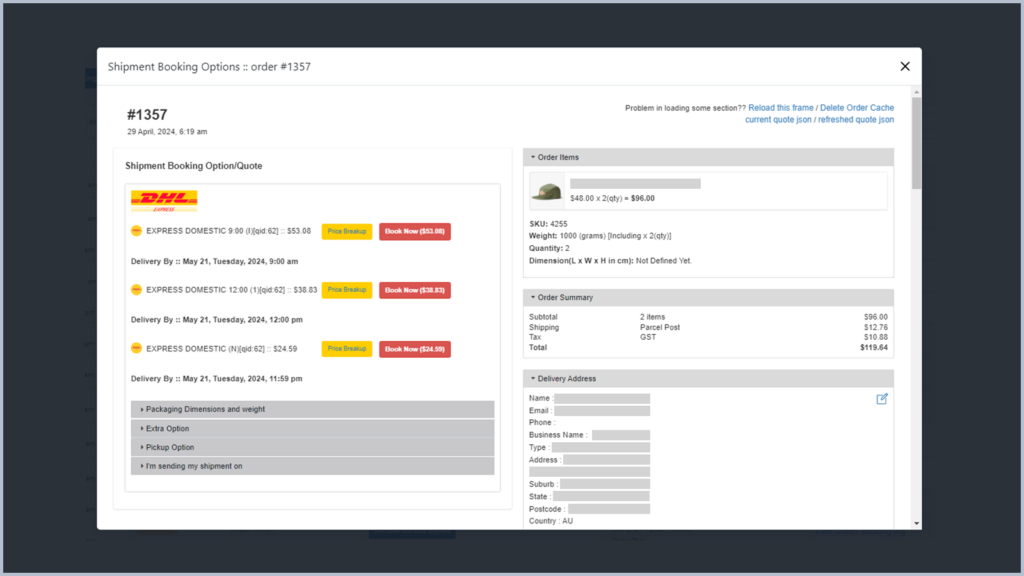
Once the booking is made, a button will display for downloading the label.
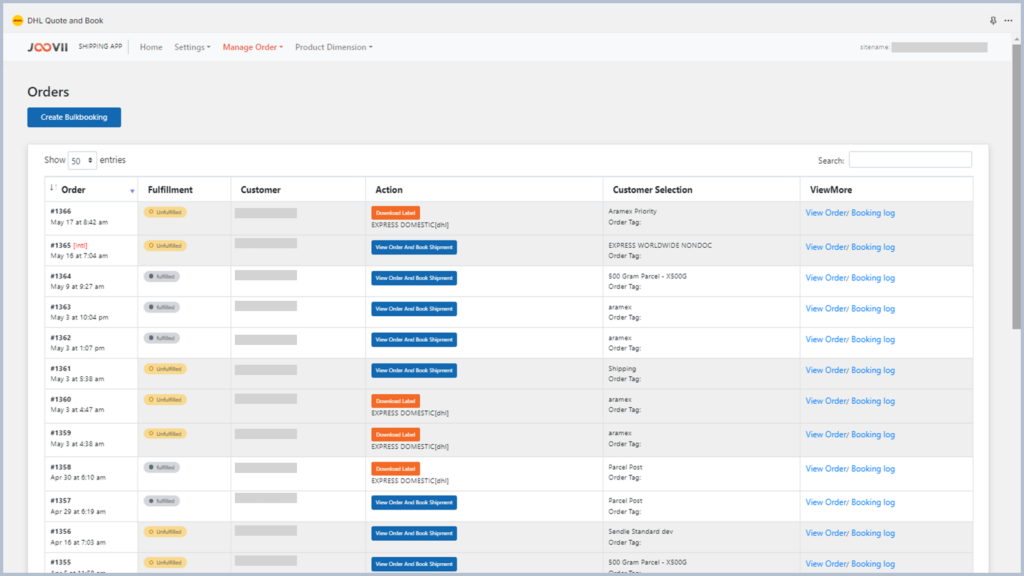
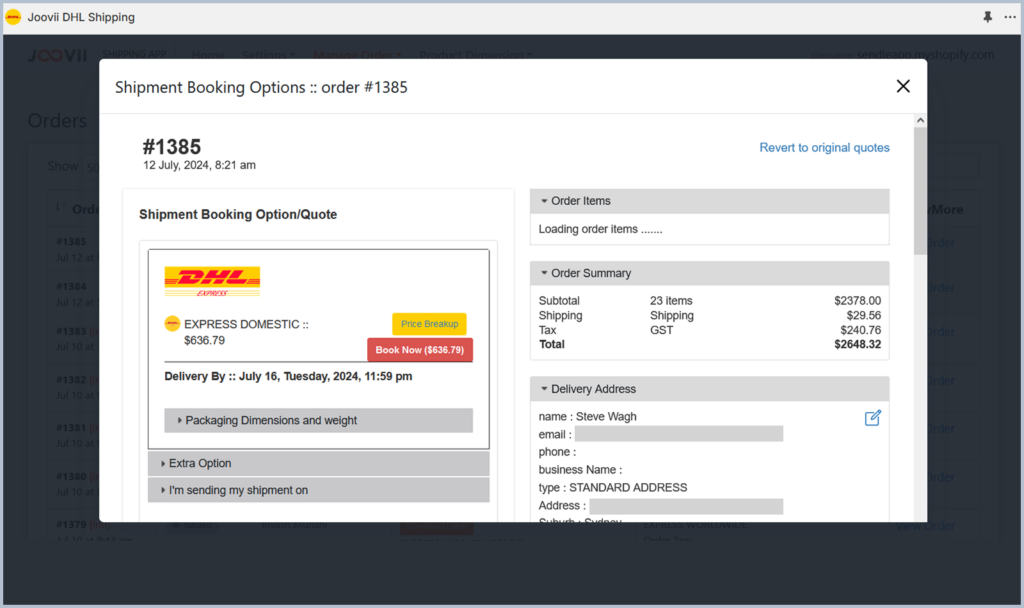
5. Fulfillment, Notification and Tracking
Once the order has been booked, the Shopify order will be updated to Fulfilled, the tracking number and link inserted on the order and the customer will automatically be notified of these details.
6. Shortcut to book from Shopify Order Page
A merchant can jump straight in to booking a shipment from the Shopify Order Details page by opening the order, use the More Actions drop down list on the top right and select: Book with Joovii – DHL