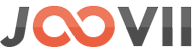The following link provides instructions on how to locate your Sendle ID and API key inside your Sendle account area on the Sendle website: https://support.sendle.com/hc/en-us/articles/210798518-Sendle-API Once you have these 2 credentials they can be saved into the app / plugin and your account is connected to your store for quoting or booking purposes.
Sendle Configration For Bigcommerce
1 – After login to the admin go to Left-menu -> Settings -> Shipping Then in the Shipping Manager page under Checkout Shipping Option Configure your shipping rules by cliking edit option like the following screenshot. Shipping Origin : This is the sender address and the app will use it as the sender pickup address when placing a shipment booking or retrieving shipping quotes. Checkout…
Installation Instruction for Bigcommerce
How to install the app or view app in the admin? To connect your store to Sendle, follow these steps. 1. Log in to your BigCommerce store. 2. Click Apps. 3. Click Marketplace. 4. Search or browse to locate Sendle, and click the Sendle logo. 5. Agree to the Sendle and click Confirm.