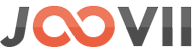Order Sync Configuration 1. Pickup Option :: Use pickup to get your parcel picked up or drop off to drop it off at the nearest drop off location.2. Post to Sendle API for the selected shipping method :: Process As Sendle Order if any of the shipping method are selected.3. Book Shipment on :: Select when the shipment will be created.4. Sender Name ::…
Calculate shipping[Frontend]
In order to have a shipping method on cart page need to calculate shipping. If there seems an inconsistency in city, postcode, etc the sendle shipping will not be available. It will end up with inconsistent error as below : When the details are corrected the sendle shipping cost will be available again.
Sendle settings In WP
The Sendle shipping settings can be found here : Go to Dashboard >> WooCommerce >> Settings >> Shipping ->Sendle. Here you need to select the mode Live/Sandbox, Title, Sendle ID, API Key, Pickup Suburb & Postcode. Mode : There are two mode Live/Sandbox. Sendle provides access to a sandbox server at https://sandbox.sendle.com. You will need to create a new account for the sandbox server –…
Enable the plugin In WP
Go to Dashboard >> WooCommerce >> Settings >> Shipping ->Sendle -> then check the enable option and Save.
Set product attributes for length,width,depth
Go to Admin->System-> Configuration ->Sales ->Shipping Methods ->Sendle API -> then set product attributes for length,width,depth and Save If “Use Sendle Attributes” = yes then system will use the sendle attributes for (depth, length and width) which has been created at the time of module installation and assigned it to default attribute set. The attributes names are “sendle_depth”, “sendle_length” and “sendle_width”. If you are using different…
Insert sender details
Go to Admin->System-> Configuration ->Sales ->Shipping Methods ->Sendle API -> then insert serder details [Name,contact number,address,suburb,state,postcode] and Save
Enable the extension
Go to Admin->System-> Configuration ->Sales ->Shipping Methods ->Sendle API -> then select yes and Save
Set Sandbox mode
Go to Admin->System-> Configuration ->Sales ->Shipping Methods ->Sendle API -> then select Sandbox mode and Save
Insert Sendle API key and password
Go to Admin->System-> Configuration ->Sales ->Shipping Methods ->Sendle API -> then insert Sendle API key and password and Save
Insert License key
You can find the License key in your order confirmaion email, or go to my account -> My orders -> view orders. Now Go to Admin->System-> Configuration ->Sales ->Shipping Methods ->Sendle API -> then insert the License key and Save.