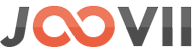Product Dimensions are required if you are calculating shipping by volume. Merchant has to export the product from Sendle App and then change the dimension in the CSV then save it and then import it again from Sendle App. Click on “Export Products” button to export your Products as CSV, like this screenshot When update your CSV file keep in mind it should be the…
How to Use product Dimension
Manage Product Dimension In Sendle App there is a functionality to edit product dimensions, any one can edit dimension of each product by clicking on the “Update Dimension”. Or merchant can download all products as CSV and update the dimension in that CSV and upload it again by import CSV option. To Download All Products as CSV simply click on “Export products” button. Screenshot below…
Store Pickup and Customer Delivery instructions
Store Pickup instructions is a short message used as pickup instructions for courier. This text will be sent with order post object to sendle api. It must be under 200 chars in length, but is recommended to be under 40 chars due to label-size limitations. Customer Delivery Instructions is a short message used as delivery instructions for courier. It must be under 200 chars, but…
What is “Pickup Option” in shopify sendle app
In the Order Synchronization section of the app settings page you can see a select option with 2 options for “Pickup Option” like the following screenshot. If you choose “Pickup From Store” then the parcel will be picked up (when available) from your store. Or if you choose “Drop Off” then you have to drop it off at the nearest drop off location in Australia or United States. In…
Post orders to the Sendle API for the selected shipping method
In the Order Synchronization section you can see a select option with 2 options for “Post to Sendle API for the selected shipping method” like the following screenshot. If you choose “For Sendle Only” the order will be posted to sendle for orders where sendle was selected by the customer only. Or if you choose “For All Shipping Method” the order will be posted to…
Ecwid app Installation Instruction
Go to the following link and install the app https://www.ecwid.com/apps/shippingcarriers/sendle-joovii Find Sendle Shipping Method in Ecwid admin panel :: Go to admin -> from the left menu list -> Under configuration -> Shipping & Pickup like the following Screenshot Enable the extension and edit Sendle Shipping Method to open the sendle dshboard:: see the following Screenshot Add Title and…
Shopify app Features
Features: Provide live Sendle shipping rates to the customers at checkout. This app works for merchants in both Australia, Canada and the United States. This app works for weights over Sendle’s max weight limit. Merchants can add a handling fee to shipping quotes. Free support from Joovii. Support weight over 25kg for AU and 70 pounds for US: This app breaks the cart items into…
Ecwid app Features
Tested and approved by Sendle, this plugin provides the ultimate connectivity between Ecwid and Sendle. This plugin will check the item quantity and weight of cart and show real life dynamic shipping quotes from sendle. To calculate the rates it will also check the merchant store address and customer delivery address. It will also show Estimated Time Of Delivery with shipping quotes. Ecwid Sendle App…
WordPress plugin Features
List of Features: Connect orders to generate shipments in Sendle. Receive tracking ID from sendle and store on order and shipment details. Show real tracking information in the admin and customer account from sendle API. Additional Features: Generate sendle booking when ready vs automatically on order. Admin can add a Shipping quote markup %. Admin can also set Download Label Size[A4 or Cropped]. Admin can…
Sendle Configration For Shopify
There are 2 things in the sendle shopify plugin, one is showing sendle shipping rate at the checkout and the 2nd is posting orders to the sendle api with fulfillment of the shopify order.So if you want to use this app for showing sendle shipping rate at the checkout only then you can use the free version of the app. But to use the order…