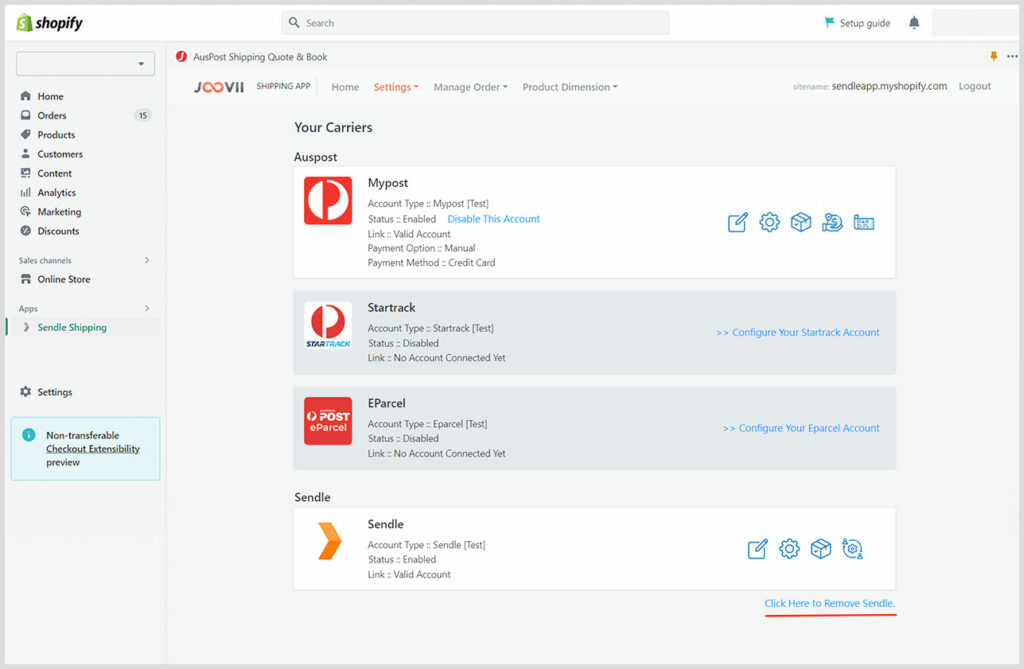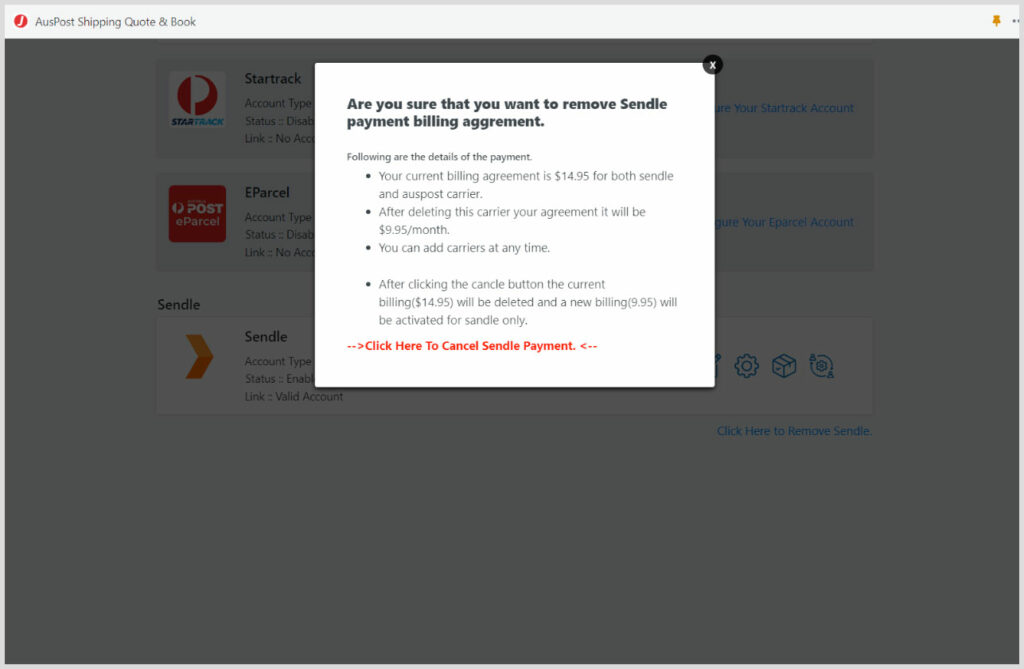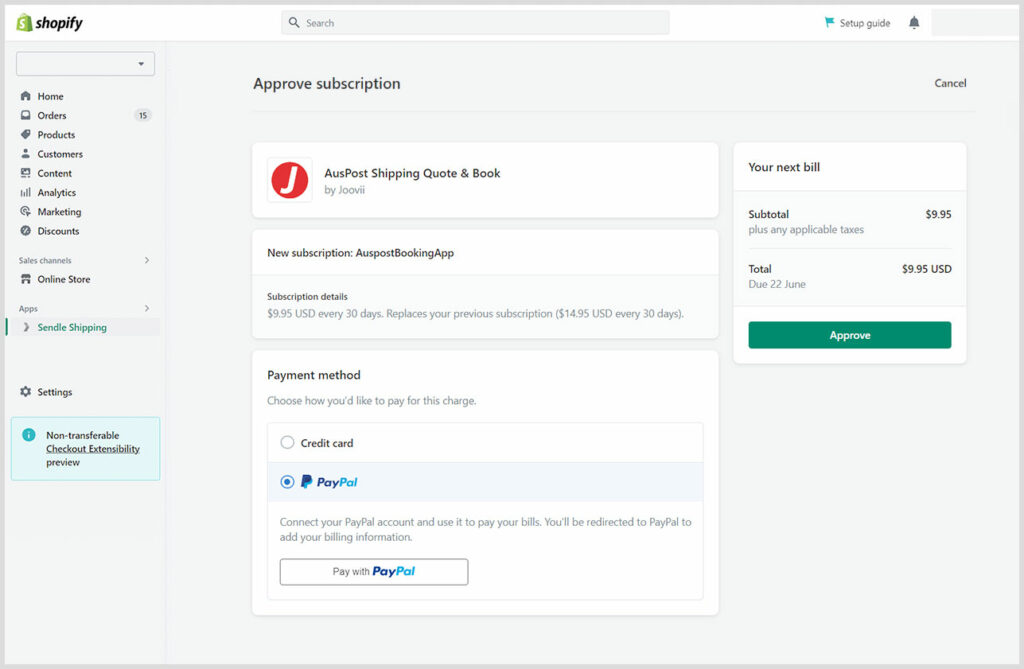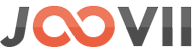Add sendle as extra carrier go to settings > Add sendle. Then complete the payment process to add Sendle in Ausost Shipping.
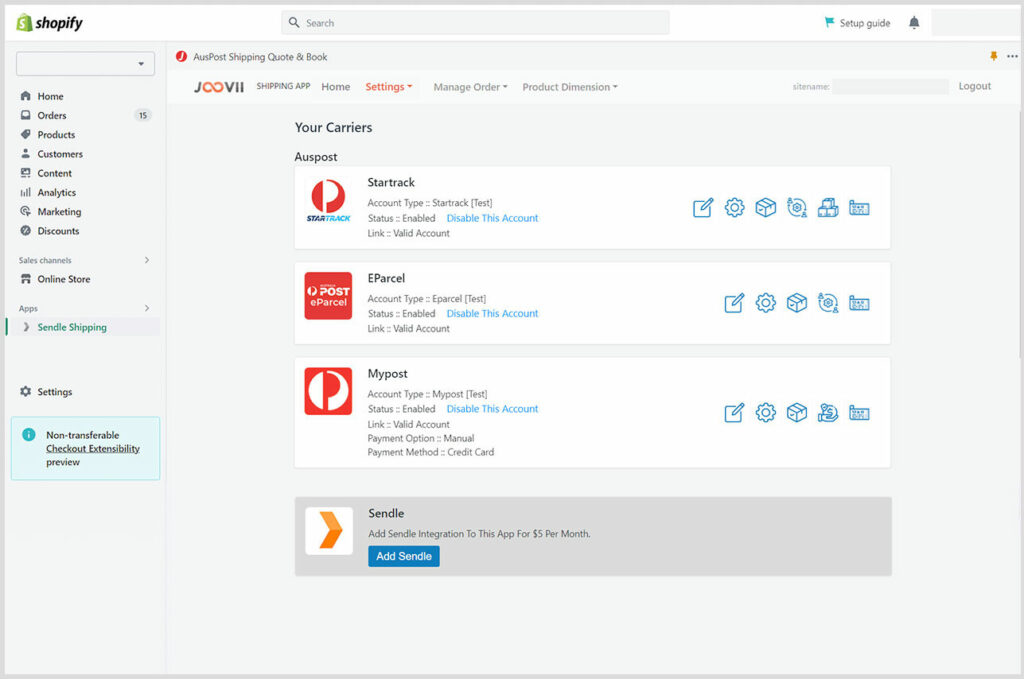
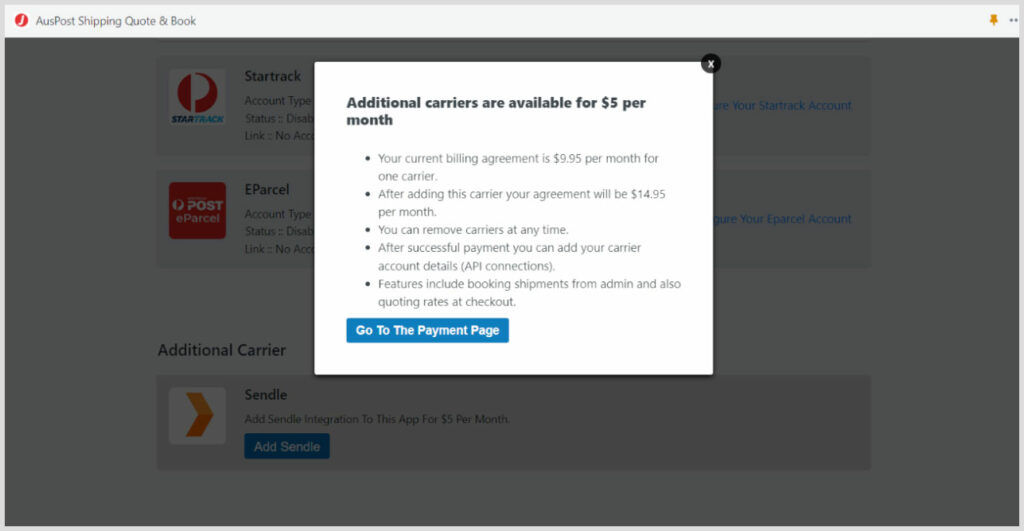
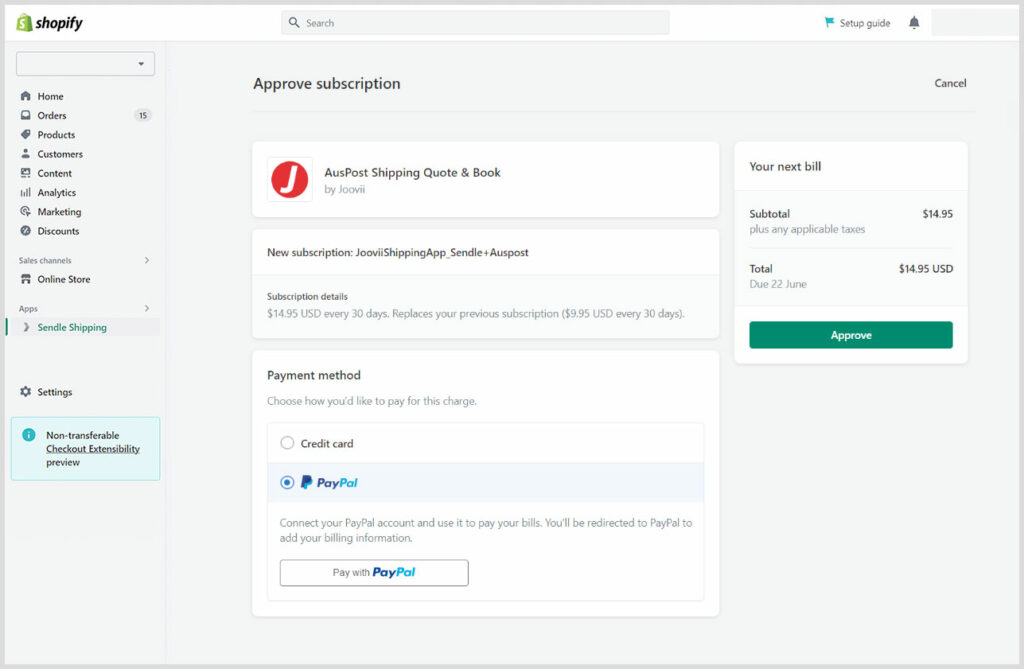
After payment Sendle will add as a extra carrier. Now Configure Your Sendle Account.
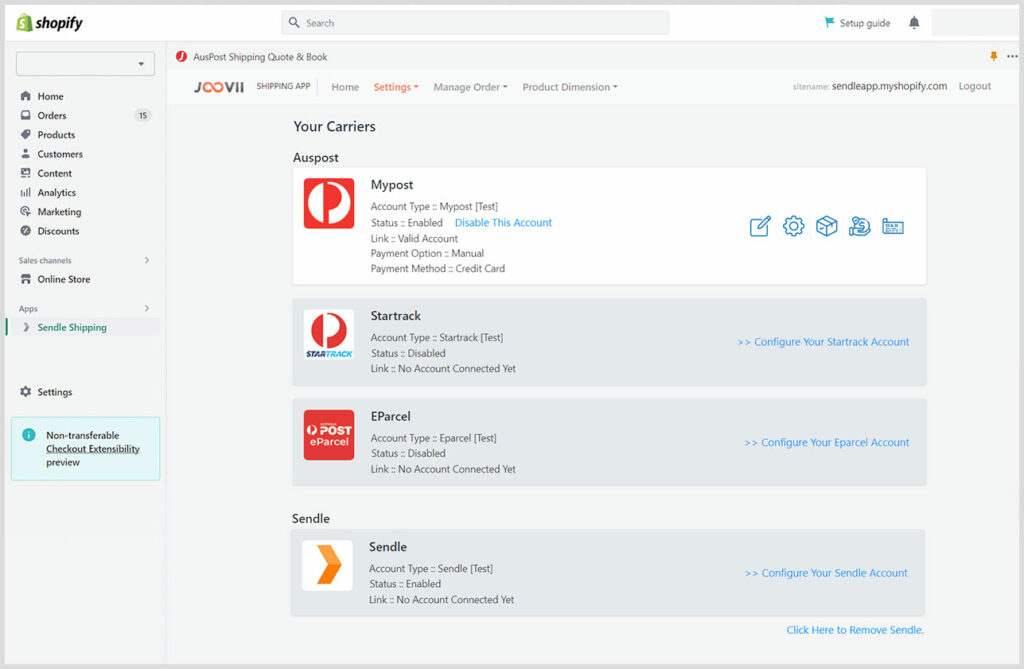
Complete the general settings like Name of the account, API ID & Key PickUp Country etc.
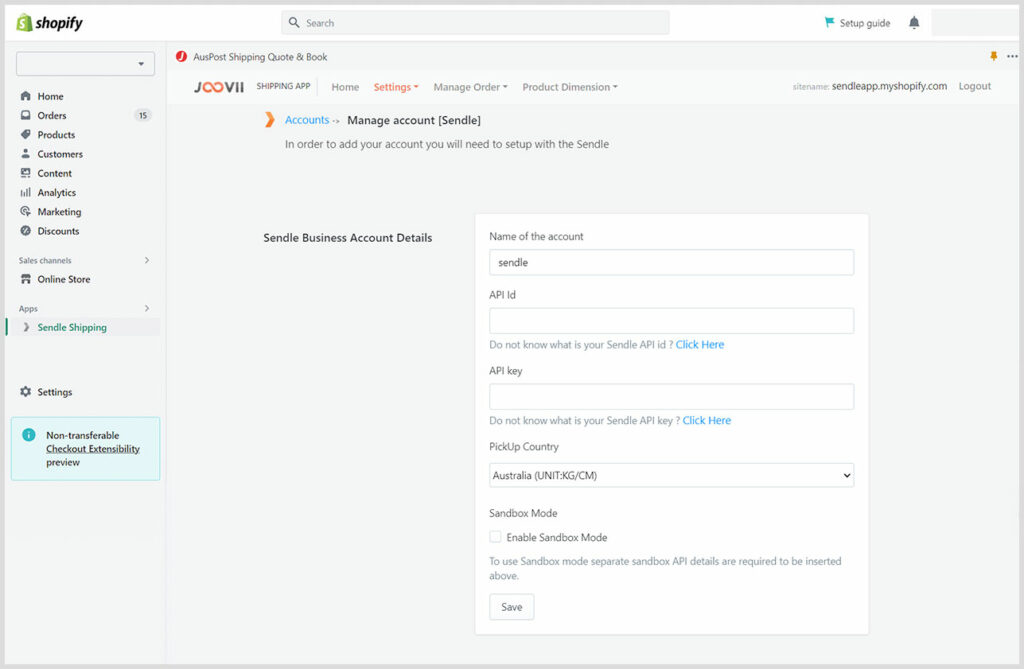
After adding details Merchant can edit/update account details, Sendle Shipping Settings, Packages, Manage Sendle Products/Services.
To remove Sendle from Auspost account click on “Click here to Remove Sendle” like the following screenshot.