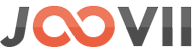To use this app you need to sign up for an account with Sendle. Shipping costs will be charged by Sendle and will vary based on the size/weight, source/destination of the packages sent, and your account plan.
There are 2 things in the plugin, one is showing sendle shipping rate at checkout and the 2nd is posting orders to the sendle api with order fulfillment of the shopify order.
So if you want to use this app for showing sendle shipping rate at checkout then you can use the free version of the app. But to use the order posting to the sendle and print label and notify customer on fulfillment you have to use the paid version of the app.
Posting orders to the sendle api (Paid version of the app)
To post the orders to the sendle api you have to use the paid version of the app. You can see a “Order Synchronization Settings” section in the paid version.
How to post orders to sendle api: There is an option in the app setting -> Order Synchronization section to configure order posting to sendle. You can see a “Book Shipment on” select option in the setting and there are 3 options in that setting like
1. Automatic Booking – when order received
2. When the order is Fulfilled from admin
3. Book Shipment directly in sendle
1. If you select “Automatic Booking – when order received” then the order will be posted to sendle automatically after submitting the order from the frontend by the customer and the order will also be fulfilled in the shopify and an order note will be added to the order timeline with sendle tracking number and print label link. And also a tracking number will be added to the order fulfilled section with a real sendle tracking link. And also a shipping confirmation notification email will be sent to the customer( if you set “Notify Customer when a shipment is booked” to yes ).
Also if any error occurred during the automatic booking process then a note will be added to the admin order timeline with error details. Like if the total package weight is over 25kg for Australia and 70 pounds for the United States then the app will not book the shipment and add a note to the order time about it.
2. If you select “When the order is Fulfilled from admin” then you have to fulfill the order manually to post the order to the sendle. You have to click on the “Fulfill item” button in the order details page.
Then in the Fulfill item screen you can see 2 fields for tracking information (which is optional) one is “Tracking number” and another is “Shipping carrier”. But you don’t have to insert or select anything here, the sendle app will do it automatically after clicking the “Fulfill item” button at the bottom right section of this screen.
After Fulfilled the order an order note will be added to the order timeline with sendle tracking number and print label link. And also a tracking number will be added to the order fulfilled section with a real sendle tracking link.
3. If you select “Book Shipment directly in sendle” then you have to create the sendle shipment directly in to the sendle dashboard.